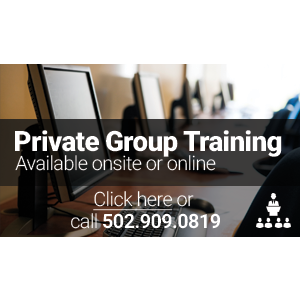Loading Classes

- Select A Vendor / Topic▼
- (ISC)²
- Acronis
- Apple
- Avaya
- AWS
- BMC
- Brocade
- Business Analysis
- Cisco
- Citrix
- Cloud Computing
- Cloudera
- CompTIA
- Dell SonicWALL
- FlexPod
- ForgeRock
- HPE
- IBM
- Juniper
- Microsoft
- NetApp
- Nutanix
- Palo Alto Networks
- Pivotal - Spring
- Red Hat
- Riverbed
- Salesforce
- SAP
- Symantec
- Veeam
- Veritas
- VMware
Search
- Choose Apple Path ▼
- Apple: Audio Training
- Apple: iOS App Development Training
- Apple: Mac OS X El Capitan Training
- Apple: Motion Graphics Training
- Apple: Productivity Training
- Apple: Video v.X (Final Cut Pro)
- Choose Apple Certification ▼
- Apple Certified Pro - Final Cut Pro X
- Apple Certified Support Professional (ACSP) 10.11
- Choose Apple: Video v.X (Final Cut Pro) Path ▼
- Comprehensive Study of Final Cut Pro X
- Final Cut Pro X Advanced Editing
- Introduction to Final Cut Pro X
Final Cut Pro X Advanced Editing (FCP300)
New Age Technologies has been delivering Authorized Training since 1996. We offer Apple’s full suite of authorized courses including courses pertaining to Logic Express 9 and Logic Pro 9, Comprehensive Study of Final Cut Pro X, Motion 5, iOS Applications, Objective-C, and more. If you have any questions or can’t seem to find the Apple class that you are interested in, contact one of our Apple Training Specialists. Invest in your future today with Apple training from New Age Technologies.
✉ Apple Training Specialists | ☏ 502.909.0819
COURSE INFORMATION
Final Cut Pro X Advanced Editing (FCP300) Overview:
Final Cut Pro X is a revolutionary video editing application that makes it possible for beginners and seasoned professionals to achieve stunning results. Final Cut Pro X Advanced Editing (FCP300) two-day, hands-on course teaches hard-to-find advanced editing and finishing techniques. Learn how to create fantastic effects using filters creatively, color correct like a pro, and create complex audio mixes. This course also covers advanced workflows for managing media, including using Compressor.
Who Should Attend:
- Those who already have a working knowledge of Final Cut Pro X and who want to increase their skills by learning advanced features and efficient workflows.
Final Cut Pro X Advanced Editing (FCP300) Prerequisites:
Before attending this course, you must have the following:
- Knowledge of OS X and basic computer navigation is required.
- Thorough knowledge of editing terminology is highly recommended.
- Ideally, students will have attended a FCP 101 or FCP 200 course.
Final Cut Pro X Advanced Editing (FCP300) Objectives:
- Organizing projects with advanced Metadata techniques.
- Working with Compound Clips and auditions.
- Working with Multicamera Editing.
- Targeting specific areas to color correct with shape and color masks.
- Finetuning clips in the timeline.
- Creating custom effects and transitions.
- Finishing and final output, including working with Compressor.
Final Cut Pro X Advanced Editing (FCP300) Outline:
Day 1
Module 1: Organizing Your Media
Working with Metadata, Source Media Metadata, Auto-Analysis Metadata, Adding Your Own Metadata, Working with Metadata Views, Creating a New Metadata View, Modifying Existing Metadata Views, Duplicating and Deleting Metadata Views, Rating Clips, Marking Favorites and Rejects, Adding Keywords, Organizing Keywords, Adding Markers, Filtering Clips, Creating Smart Collections, Batch Renaming Clips, and Relinking Clips.
Module 2: Professional Editing Techniques
Reviewing Editing Basics, Modifying Edits, Project Defined Editing, Backtiming Edits, Limiting Source Media, Combining Complex Edits, Overview of Storylines, Using Secondary Storylines, Applying Transitions to Connected Clips, Breaking Apart Storylines, Understanding Compound Clips, and Adding Titles to Connected Clips.
Module 3: Working with Auditions
Creating Auditions in the Event Browser or Timeline, Changing Picks, Editing with an Audition, Creating an Audition in the Timeline, Modifying Auditions, Reviewing Clips within an Audition, Finalizing Auditions, Auditions and Effects, Duplicating a Clip into an Audition, Duplicating from Original, Duplicating with Effects, Apple an Effect to all Picks, and Adding Effects to Other Clips.
Module 4: Working with Audio
Mastering Audio Levels, Working with Audio Meters and Waveforms, Adjusting Volume in the Timeline, Adjusting Volume Across a Selected Area, Animating Audio Levels, Subframe Audio Adjustments, Adjusting Volume in the Audio Inspector, Resetting All Volume Adjustments, Adjusting Volume from the Modify Menu or Keyboard, Nudging Keyframes, Audio Fades, Crossfading between Clips, Panning Audio, Configuring Audio Channels, Stereo Panning, Animating Pan Effects, Panning in the Timeline, Surround Panning, Preset Pan Methods, Managing Audio Channels, Enabling and Disabling Channels, and Breaking Apart Audio Clips.
Module 5: Working with Audio Effects
Audio Equalization, Applying Enhancements Manually, Adjusting Equalization, Equalization Filters, Using Custom Controls, Turning Off or Removing a Clip Effect, Transferring Effects to other Clips, Levels Effects, Reverbs, Spaces and Echo Effects, Distortion Presets, Pitch Shifting and Voice Effects, Preserving Pitch When Retiming Clips and Animating Audio Effects.
Module 6: Multicamera Editing
Understanding Multicamera Editing, Creating a Multicam Clip, Viewing the Multicam Clip, Editing With Multicam Clips, Cutting Between Angles, Channel Selection, Switching Angles, Trimming Multicam Clips, Custom Multicam Clip Settings, Modifying a Multicam Clip, Changing Order, Fixing Sync, Adding/Deleting an Angle, and Adding Effects.
Module 7: Keying and Compositing
Creating a Multilayered Show Opener, Laying the Groundwork, Using a Compound Clip from the Event Browser, Timing Edits with Markers and Hold Segments, Using Keying and Masking Effects, Automatic Keying and Manual Sampling, Using a Garbage Mask, Advanced Keying Features, Compositing Generators, Compositing Graphics, Layered Graphics, and Advanced.
Module 8: Keying Features
Transformations, Effects, and Titles Transforming Clips, Working with Effects, Browsing, Previewing, and Applying Effects, Modifying and Combining Effects, Creating Titles, Modifying Titles, Using Text Styles, Custom Titles, and Using Roles with Titles.
Day 2
Module 9: Creating Animation
Animating Clip Position, Keyframing in the Viewer, Keyframing in the Inspector, Keyframing in the Video Animation Editor, Animating a Generator, Creating a Travel Matte, and Animating with Transitions.
Module 10: Color Correction Basics
Understanding Color Correction, Using an Appropriate Display, Using the Highest Quality Media, Using Original or Optimized Media, Manually Relinking Offline Clips, Learning the Color Correction Interface, Exploring the Interface, Applying Automatic Color Adjustments, Controlling iMovie Adjustments, Using Video Scopes, and Adjusting Contrast Using the Color Board.
Module 11: Adjusting Color and Saturation
Using the Color Controls, Manually Eliminating Color Casts, Adjusting Color Temperature Creatively, Using the Global Color Control, Adjusting Saturation, Changing Saturation with Contrast Adjustments, and Dissolving Between Two Grades.
Module 12: Color Matching
Understanding Shot Matching, Matching Clips Automatically, Performing Simple Clip Matching, Matching Corrected Clips, Matching Clips Manually, Breaking Down a Scene, Grading the First Clip, Matching Other Clips to the Reference Clip, Copying Grades, Using HIdden Commands to Apply Corrections, Matching Insert Clips, Some Tips on Shot Matching, Using Additional Corrections and Effects in a Scene, Adding Corrections to Individual Shots, Saving and Applying Correction Presets, Adding Correction to an Entire Scene Using Compound Clips, Adding Other Effects to a Grade, and Using Broadcast Safe.
Module 13: Creating Isolated Color Adjustments
Using Color Masks, Working Inside and Outside of Masks, Using Shapes to Target Frame Regions, Using a Shape to Create a Vignette, Combining Shapes, Combining Shapes and Masks, Masking Difficult-to-Isolate Skin Tones, Masking Corrections to the Sky, and Animating Shapes.
Module 14: Advanced Sharing and Sending to Compressor
Sending from Final Cut Pro X vs. Sending to Compressor, Exporting Projects and Media for Finishing. XML Round Trips, Exporting Media Using Roles, Sending to Compressor, Understanding the Compressor User Interface, Using Window Layouts, The Compressor Workflow: Batches, Jobs, and Settings, Creating a batch, Adding Jobs, Applying Settings, Destinations, and Actions, Using Automatic Settings, vs. Auto Detect Settings, Creating Custom Settings: Encoder, Frame, Filters, Geometry, Actions, Creating and Using Droplets, and Advanced Compressor Topics.
Average Salary for Skill: Apple Final Cut Pro
-
- All Classes
- Online Live
- Classroom
- Select A Location ▼
- Boston, MA
- Chicago, IL
- Laguna Hills, CA
- New York, NY
- Orlando, FL
- Philadelphia, PA
- Washington, DC
- Self-Paced
- Guaranteed To Run
- $1,395.00
- 05/12/2016 - 05/13/2016
10:00 AM - 06:00 PM (PST)
Laguna Hills, CA
Instructor OnsiteRegister - 06/09/2016 - 06/10/2016
10:00 AM - 06:00 PM (PST)
Laguna Hills, CA
Instructor OnsiteRegister - 06/23/2016 - 06/24/2016
10:00 AM - 06:00 PM (CST)
Chicago, IL - Michigan Ave
Instructor OnsiteRegister - 06/23/2016 - 06/24/2016
10:00 AM - 06:00 PM (EST)
New York, NY - Broadway
Instructor OnsiteRegister - 06/23/2016 - 06/24/2016
10:00 AM - 06:00 PM (EST)
Philadelphia, PA - Chestnut Street
Instructor OnsiteRegister - 06/23/2016 - 06/24/2016
10:00 AM - 06:00 PM (EST)
Cambridge, MA - Kendall Square
Instructor OnsiteRegister - 06/23/2016 - 06/24/2016
10:00 AM - 06:00 PM (EST)
Washington, DC - K Street
Instructor OnsiteRegister - 06/23/2016 - 06/24/2016
10:00 AM - 06:00 PM (EST)
Orlando, FL - Westwood Boulevard
Instructor OnsiteRegister - 06/23/2016 - 06/24/2016
10:00 AM - 06:00 PM (EST)
Online LiveRegister - 07/08/2016 - 07/09/2016
10:00 AM - 06:00 PM (PST)
Laguna Hills, CA
Instructor OnsiteRegister - 08/04/2016 - 08/05/2016
10:00 AM - 06:00 PM (PST)
Laguna Hills, CA
Instructor OnsiteRegister - 09/15/2016 - 09/16/2016
10:00 AM - 06:00 PM (EST)
Washington, DC - K Street
Instructor OnsiteRegister - 09/15/2016 - 09/16/2016
10:00 AM - 06:00 PM (PST)
Laguna Hills, CA
Instructor OnsiteRegister - 09/15/2016 - 09/16/2016
10:00 AM - 06:00 PM (CST)
Chicago, IL - Michigan Ave
Instructor OnsiteRegister - 09/15/2016 - 09/16/2016
10:00 AM - 06:00 PM (EST)
Philadelphia, PA - Chestnut Street
Instructor OnsiteRegister - 09/15/2016 - 09/16/2016
10:00 AM - 06:00 PM (EST)
Orlando, FL - Westwood Boulevard
Instructor OnsiteRegister - 09/15/2016 - 09/16/2016
10:00 AM - 06:00 PM (EST)
Online LiveRegister - 09/15/2016 - 09/16/2016
10:00 AM - 06:00 PM (EST)
New York, NY - Broadway
Instructor OnsiteRegister - 09/15/2016 - 09/16/2016
10:00 AM - 06:00 PM (EST)
Cambridge, MA - Kendall Square
Instructor OnsiteRegister - 10/06/2016 - 10/07/2016
10:00 AM - 06:00 PM (PST)
Laguna Hills, CA
Instructor OnsiteRegister - 11/10/2016 - 11/11/2016
10:00 AM - 06:00 PM (EST)
Online LiveRegister - 11/10/2016 - 11/11/2016
10:00 AM - 06:00 PM (EST)
Washington, DC - K Street
Instructor OnsiteRegister - 11/10/2016 - 11/11/2016
10:00 AM - 06:00 PM (EST)
New York, NY - Broadway
Instructor OnsiteRegister - 11/10/2016 - 11/11/2016
10:00 AM - 06:00 PM (EST)
Cambridge, MA - Kendall Square
Instructor OnsiteRegister - 11/10/2016 - 11/11/2016
10:00 AM - 06:00 PM (CST)
Chicago, IL - Michigan Ave
Instructor OnsiteRegister - 11/10/2016 - 11/11/2016
10:00 AM - 06:00 PM (PST)
Laguna Hills, CA
Instructor OnsiteRegister - 11/10/2016 - 11/11/2016
10:00 AM - 06:00 PM (EST)
Orlando, FL - Westwood Boulevard
Instructor OnsiteRegister - 11/10/2016 - 11/11/2016
10:00 AM - 06:00 PM (EST)
Philadelphia, PA - Chestnut Street
Instructor OnsiteRegister - 12/08/2016 - 12/09/2016
10:00 AM - 06:00 PM (PST)
Laguna Hills, CA
Instructor OnsiteRegister - 12/15/2016 - 12/16/2016
10:00 AM - 06:00 PM (EST)
Online LiveRegister
+ Show More Classes
- 05/12/2016 - 05/13/2016