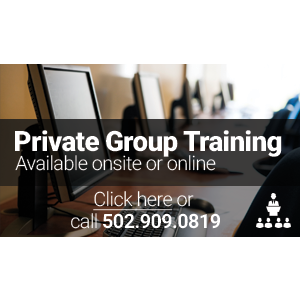Loading Classes

- Select A Vendor / Topic▼
- (ISC)²
- Acronis
- Apple
- Avaya
- AWS
- BMC
- Brocade
- Business Analysis
- Cisco
- Citrix
- Cloud Computing
- Cloudera
- CompTIA
- Dell SonicWALL
- FlexPod
- ForgeRock
- HPE
- IBM
- Juniper
- Microsoft
- NetApp
- Nutanix
- Palo Alto Networks
- Pivotal - Spring
- Red Hat
- Riverbed
- Salesforce
- SAP
- Symantec
- Veeam
- Veritas
- VMware
Search
- Choose Microsoft Path ▼
- Microsoft: Azure Training
- Microsoft: Certification Bootcamps
- Microsoft: Exchange Server Training
- Microsoft: Lync Server Training
- Microsoft: Office Training
- Microsoft: PowerShell Training
- Microsoft: Programming Training
- Microsoft: SharePoint Server Training
- Microsoft: Skype Training
- Microsoft: SQL Server Training
- Microsoft: System Center and Virtualization Training
- Microsoft: Visual Studio Training
- Microsoft: Windows Client Training
- Microsoft: Windows Server Training
- Choose Microsoft Certification ▼
- Microsoft Certified IT Professional (MCITP): Enterprise Messaging Administrator
- Microsoft Certified IT Professional (MCITP): SharePoint Administrator 2010
- Microsoft Certified Solutions Associate (MCSA): Office 365
- Microsoft Certified Solutions Associate (MCSA): SQL Server 2012
- Microsoft Certified Solutions Associate (MCSA): Windows 10
- Microsoft Certified Solutions Associate (MCSA): Windows 8
- Microsoft Certified Solutions Associate (MCSA): Windows Server 2008
- Microsoft Certified Solutions Associate (MCSA): Windows Server 2012
- Microsoft Certified Solutions Developer (MCSD): Azure Solutions Architect
- Microsoft Certified Solutions Developer (MCSD): SharePoint Applications
- Microsoft Certified Solutions Developer (MCSD): Web Applications
- Microsoft Certified Solutions Developer (MCSD): Windows Store Apps
- Microsoft Certified Solutions Expert (MCSE): Business Intelligence
- Microsoft Certified Solutions Expert (MCSE): Communication
- Microsoft Certified Solutions Expert (MCSE): Data Platform
- Microsoft Certified Solutions Expert (MCSE): Desktop Infrastructure
- Microsoft Certified Solutions Expert (MCSE): Messaging
- Microsoft Certified Solutions Expert (MCSE): Server Infrastructure
- Microsoft Certified Solutions Expert (MCSE): SharePoint
- Microsoft Certified Technology Specialist (MCTS): System Center 2012 Configuration Manager
- Microsoft Office Specialist (MOS)
- Microsoft Specialist
- Microsoft Specialist: Lync Depth Support Engineer
- Choose Microsoft: PowerShell Training Path ▼
- Automating Administration with Windows PowerShell (10961)
- PowerShell for SharePoint Administrators (55066)
- Windows PowerShell Scripting and Toolmaking (55039)
Automating Administration with Windows PowerShell (10961)
New Age Technologies has been delivering Authorized Training since 1996. We offer Microsoft’s full suite of authorized courses including courses pertaining to Automating Administration with Windows PowerShell, Microsoft Office, Microsoft Exchange Server, Microsoft Sharepoint, Microsoft SQL and more. If you have any questions or can’t seem to find the Microsoft class that you are interested in, contact one of our Microsoft Training Specialists. Invest in your future today with Microsoft training from New Age Technologies.
✉ Microsoft Training Specialist | ☏ 502.909.0819

Current Promotion
- ENTER CODE "MICROSOFT15" @ CHECKOUT & RECEIVE 15% OFF OR REQUEST GIFT CARD EQUIVALENT
- Includes 12 Months of Exclusive Benefits
EXCLUSIVE BENEFIT:
Your course includes a twelve-month subscription to these exclusive benefits:
- 12 months of anytime access to your course labs and lab environment
- 12 months of 24/7 access to mentoring via chat, email, and phone
- 12 months of on-demand access to indexed, searchable recordings of your Online Live class
- 12 months of unlimited retakes of your class
COURSE INFORMATION
Automating Administration with Windows PowerShell (10961) Overview:
Automating Administration with Windows PowerShell (10961) course teaches you the fundamental knowledge and skills to use Windows PowerShell for administering and automating the administration of your Windows-based servers.
You will also learn:
- Primary Windows PowerShell command line features and techniques
- Execute and monitor scripts more efficiently with:
- More robust session connectivity
- Workflow capabilities
- Improved job scheduling
- Windows PowerShell Web Access
This course incorporates materials from the Official Microsoft Learning Product M10961: Automating Administration with Windows PowerShell.
Who Should Attend:
- Students who want to use Windows PowerShell to automate administrative tasks from the command line, using any Microsoft or independent software vendor (ISV) product that supports Windows PowerShell manageability
IT Professionals already experienced in general Windows Server and Windows Client administration or already experienced in administering and supporting application servers and services, including Exchange, SharePoint, SQL, etc.
Automating Administration with Windows PowerShell (10961) Prerequisites:
Before attending this course, students must have:
- Previous Windows Server and Windows Client management knowledge and hands on experience.
- Experience installing and configuring Windows Server into existing enterprise environments, or as standalone installations.
- Knowledge and experience of network adapter configuration, basic Active Directory user administration, and basic disk configuration.
- Knowledge and hands on experience specifically with Windows Server 2012 and Windows 8 would be of benefit but is not essential.
Automating Administration with Windows PowerShell (10961) Objectives:
After successfully completing this course, students will be able to:
- Understand the basic concepts behind Windows PowerShell
- Work with the Pipeline
- Understand How the Pipeline Works
- Use PSProviders and PSDrives
- Format Output
- Use WMI and CIM
- Prepare for Scripting
- Moving From a Command to a Script to a Module
- Administer Remote Computers
- Put the various Windows PowerShell components together
- Use Background Jobs and Scheduled Jobs
- Use Advanced PowerShell Techniques and Profiles
Automating Administration with Windows PowerShell (10961) Outline:
Module 1: Getting Started with Windows PowerShell
- Overview and Background
- Finding and Running Commands
- Module 1 Labs:
- Configure the Console Application
- Configure the ISE Application
- Find and Run Basic Commands
Module 2: Working with the Pipeline
- Working with the Pipeline
- Exporting, Importing and Converting Data
- Filtering Objects Out of the Pipeline
- Enumerating Objects in the Pipeline
- Module 2 Labs:
- Select and Sort Data
- Convert, Export, and Import Objects
- Filter and Enumerate Objects
Module 3: Understanding How the Pipeline Works
- Passing Data in the Pipeline ByValue
- Passing Data in the Pipeline ByPropertyName
- Module 3 Labs:
- Predict Pipeline Behavior
Module 4: Using PSProviders and PSDrives
- Understanding PSProviders and PSDrives
- Using PSDrives
- Module 4 Labs:
- Create a New Folder
- Create a New PSDrive and New Registry Key
- Modify a WS-Management Setting
Module 5: Formatting Output
- Using Basic Formatting
- Using Advanced Formatting
- Redirecting Formatted Output
- Module 5 Labs:
- Use Formatting cmdlets to customize those cmdlets output
Module 6: Using WMI and CIM
- Understanding WMI/CIM
- Querying Data with WMI/CIM
- Making Changes with WMI/CIM
- Module 6 Labs:
- Locate and Query Information with WMI and CIM
Module 7: Prepare for Scripting
- Using Variables
- Scripting Security
- Working with Alternate Credentials
- Module 7 Labs:
- Configure Execution Policy
Module 8: Moving From a Command to a Script to a Module
- Moving From Command to Script
- Moving From Script to Function to Module
- Implementing Basic Error Handling
- Using Basic Scripting Constructs
- Further Exploration in Scripting
- Module 8 Labs:
- Convert a Functioning Command into a Parameterized Script
- Convert a Script into a Function, Save the Script into a Module, and Add Debugging Breakpoints
- Add Basic Error Handling Capabilities to a Script
- Add Test and Existing Command and Error Handling
Module 9: Administering Remote Computers
- Using Basic Remoting
- Using Remote Sessions
- Using Remoting for Delegated Administration
- Module 9 Labs:
- Enable Remoting
- Remotely Manage Machines
Module 10: Putting it All Together
- Planning the Script
- Module 10 Labs:
- Create a Parameterized Script
- Determine Dynamic IP Address of the New Server Core Computer
- Modify Local TrustedHosts List
- Add the Server Core Computer to a Domain
- Test the Completed Script
Module 11: Using Background Jobs and Scheduled Jobs
- Using Background Jobs
- Using Scheduled Jobs
- Module 11 Labs:
- Start Background Job
- Manage Existing Jobs
- Create, Run, and Retrieve Data Using Scheduled Jobs
Module 12: Using Advanced PowerShell Techniques and Profiles
- Using Advanced PowerShell Techniques
- Creating Profile Scripts
- Module 12 Labs:
- Create a Profile Script that Defines Several Parameter Defaults
Average Salary for Skill: System Administration
-
- All Classes
- Online Live
- Classroom
- Select A Location ▼
- Atlanta, GA
- Boston, MA
- Chicago, IL
- Columbia, MD
- Dallas, TX
- Houston, TX
- Los Angeles, CA
- Morristown, NJ
- New York, NY
- Raleigh, NC
- San Jose, CA
- Washington, DC
- Self-Paced
- Guaranteed To Run
- $2,895.00
- 04/25/2016 - 04/29/2016
08:30 AM - 04:30 PM (EST)
Online LiveRegister - 04/25/2016 - 04/29/2016
08:30 AM - 04:30 PM (EST)
Burlington, MA - Burlington Mall Rd
Instructor OnsiteRegister - 05/02/2016 - 05/06/2016
08:30 AM - 04:30 PM (EST)
Online LiveRegister - 05/03/2016 - 05/26/2016
10:00 AM - 01:00 PM (EST)
Online LiveRegister - 05/09/2016 - 05/13/2016
08:30 AM - 04:30 PM (EST)
Arlington, VA - N. Glebe Road
Instructor OnsiteRegister - 05/09/2016 - 05/13/2016
08:30 AM - 04:30 PM (EST)
Online LiveRegister - 05/16/2016 - 05/20/2016
08:30 AM - 04:30 PM (PST)
Santa Clara, CA - Great America Pkwy
Instructor OnsiteRegister - 05/16/2016 - 05/20/2016
08:30 AM - 04:30 PM (PST)
Online LiveRegister - 05/23/2016 - 05/27/2016
08:30 AM - 04:30 PM (CST)
Irving, TX - W John Carpenter Fwy
Instructor OnsiteRegister - 05/23/2016 - 05/27/2016
08:30 AM - 04:30 PM (CST)
Online LiveRegister - 06/06/2016 - 06/10/2016
08:30 AM - 04:30 PM (EST)
Atlanta, GA - Galleria Parkway SE
Instructor OnsiteRegister - 06/06/2016 - 06/29/2016
10:00 AM - 01:00 PM (EST)
Online LiveRegister - 06/06/2016 - 06/10/2016
08:30 AM - 04:30 PM (EST)
Online LiveRegister - 06/13/2016 - 06/17/2016
08:30 AM - 04:30 PM (CST)
Schaumburg, IL - McConnor Pkwy
Instructor OnsiteRegister - 06/13/2016 - 06/17/2016
08:30 AM - 04:30 PM (CST)
Online LiveRegister - 06/13/2016 - 06/17/2016
08:30 AM - 04:30 PM (EST)
New York, NY - State Street Plaza
Instructor OnsiteRegister - 06/20/2016 - 06/24/2016
08:30 AM - 04:30 PM (EST)
Morristown, NJ - Speedwell Ave
Instructor OnsiteRegister - 06/20/2016 - 06/24/2016
08:30 AM - 04:30 PM (EST)
Online LiveRegister - 06/20/2016 - 06/24/2016
08:30 AM - 04:30 PM (CST)
Houston, TX - Westheimer Road
Instructor OnsiteRegister - 06/27/2016 - 07/01/2016
08:30 AM - 04:30 PM (EST)
Online LiveRegister - 06/27/2016 - 07/01/2016
08:30 AM - 04:30 PM (EST)
Arlington, VA - N. Glebe Road
Instructor OnsiteRegister - 07/11/2016 - 07/15/2016
08:30 AM - 04:30 PM (PST)
Online LiveRegister - 07/18/2016 - 07/22/2016
08:30 AM - 04:30 PM (EST)
Online LiveRegister - 07/18/2016 - 07/22/2016
08:30 AM - 04:30 PM (EST)
Cary, NC - Regency Pkwy
Instructor OnsiteRegister - 07/25/2016 - 07/29/2016
08:30 AM - 04:30 PM (EST)
Burlington, MA - Burlington Mall Rd
Instructor OnsiteRegister - 07/25/2016 - 07/29/2016
08:30 AM - 04:30 PM (CST)
Irving, TX - W John Carpenter Fwy
Instructor OnsiteRegister - 07/25/2016 - 07/29/2016
08:30 AM - 04:30 PM (EST)
Online LiveRegister - 08/01/2016 - 08/05/2016
08:30 AM - 04:30 PM (EST)
Atlanta, GA - Galleria Parkway SE
Instructor OnsiteRegister - 08/01/2016 - 08/05/2016
08:30 AM - 04:30 PM (PST)
Online LiveRegister - 08/01/2016 - 08/05/2016
08:30 AM - 04:30 PM (EST)
Online LiveRegister - 08/15/2016 - 08/19/2016
08:30 AM - 04:30 PM (EST)
Instructor OnsiteRegister - 08/15/2016 - 08/19/2016
08:30 AM - 04:30 PM (EST)
New York, NY - State Street Plaza
Instructor OnsiteRegister - 08/15/2016 - 08/19/2016
08:30 AM - 04:30 PM (EST)
Columbia, MD - Little Patuxent Pkwy
Instructor OnsiteRegister - 08/22/2016 - 08/26/2016
08:30 AM - 04:30 PM (EST)
Online LiveRegister - 08/22/2016 - 08/26/2016
08:30 AM - 04:30 PM (EST)
Arlington, VA - N. Glebe Road
Instructor OnsiteRegister - 08/22/2016 - 08/26/2016
08:30 AM - 04:30 PM (PST)
Santa Clara, CA - Great America Pkwy
Instructor OnsiteRegister - 08/29/2016 - 09/02/2016
08:30 AM - 04:30 PM (PST)
Online LiveRegister - 09/12/2016 - 09/16/2016
08:30 AM - 04:30 PM (CST)
Schaumburg, IL - McConnor Pkwy
Instructor OnsiteRegister - 09/12/2016 - 09/16/2016
08:30 AM - 04:30 PM (CST)
Online LiveRegister - 09/19/2016 - 09/23/2016
08:30 AM - 04:30 PM (CST)
Online LiveRegister - 09/19/2016 - 09/23/2016
08:30 AM - 04:30 PM (CST)
Irving, TX - W John Carpenter Fwy
Instructor OnsiteRegister - 09/26/2016 - 09/30/2016
08:30 AM - 04:30 PM (EST)
Online LiveRegister - 09/26/2016 - 09/30/2016
08:30 AM - 04:30 PM (EST)
Cary, NC - Regency Pkwy
Instructor OnsiteRegister - 10/03/2016 - 10/07/2016
08:30 AM - 04:30 PM (PST)
El Segundo, CA - N. Sepulveda Blvd
Instructor OnsiteRegister - 10/03/2016 - 10/07/2016
08:30 AM - 04:30 PM (EST)
Atlanta, GA - Galleria Parkway SE
Instructor OnsiteRegister - 10/10/2016 - 10/14/2016
08:30 AM - 04:30 PM (EST)
Arlington, VA - N. Glebe Road
Instructor OnsiteRegister - 10/10/2016 - 10/14/2016
08:30 AM - 04:30 PM (EST)
Morristown, NJ - Speedwell Ave
Instructor OnsiteRegister - 10/17/2016 - 10/21/2016
08:30 AM - 04:30 PM (CST)
Schaumburg, IL - McConnor Pkwy
Instructor OnsiteRegister - 10/17/2016 - 10/21/2016
08:30 AM - 04:30 PM (CST)
Houston, TX - Westheimer Road
Instructor OnsiteRegister - 10/24/2016 - 10/28/2016
08:30 AM - 04:30 PM (PST)
Santa Clara, CA - Great America Pkwy
Instructor OnsiteRegister - 10/24/2016 - 10/28/2016
08:30 AM - 04:30 PM (CST)
Irving, TX - W John Carpenter Fwy
Instructor OnsiteRegister - 10/31/2016 - 11/04/2016
08:30 AM - 04:30 PM (EST)
New York, NY - State Street Plaza
Instructor OnsiteRegister
+ Show More Classes
- 04/25/2016 - 04/29/2016