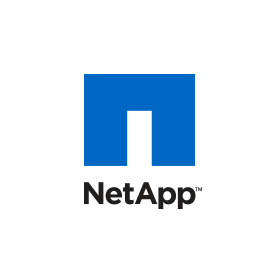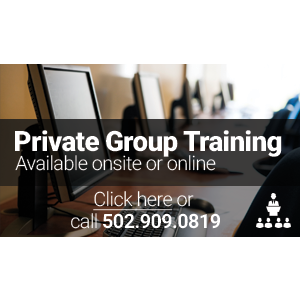Loading Classes

- Select A Vendor / Topic▼
- (ISC)²
- Acronis
- Apple
- Avaya
- AWS
- BMC
- Brocade
- Business Analysis
- Cisco
- Citrix
- Cloud Computing
- Cloudera
- CompTIA
- Dell SonicWALL
- FlexPod
- ForgeRock
- HPE
- IBM
- Juniper
- Microsoft
- NetApp
- Nutanix
- Palo Alto Networks
- Pivotal - Spring
- Red Hat
- Riverbed
- Salesforce
- SAP
- Symantec
- Veeam
- Veritas
- VMware
Search
- Choose NetApp Path ▼
- NetApp: Applications
- NetApp: Data Protection
- NetApp: FlexPod
- NetApp: Management
- NetApp: Storage Systems
- NetApp: Virtualization
- Choose NetApp Certification ▼
- NetApp Certified Data Management Administrator (NCDA)
- NetApp Certified Implementation Engineer—Data Protection Specialist
- NetApp Certified SAN Implementation Engineer (NCIE-SAN)
- Choose NetApp: Virtualization Path ▼
- Implementing Microsoft Hyper-V on Data ONTAP
- VMware vSphere on NetApp
Implementing Microsoft Hyper-V on Data ONTAP (IMPMSHV)
New Age Technologies has been delivering Authorized Training since 1996. We offer NetApp’s full suite of authorized courses including courses pertaining to OnCommand Unified Manager, NetApp Configuration and Administration, NetApp MetroCluster, Microsoft Hyper-V, NetApp Data Protection and more. If you have any questions or can’t seem to find the NetApp class that you are interested in, contact one of our NetApp Training Specialists. Invest in your future today with NetApp training from New Age Technologies.
✉ NetApp Training Specialist | ☏ 502.909.0819
COURSE INFORMATION
Implementing Microsoft Hyper-V on Data ONTAP (IMPMSHV) Overview:
Implementing Microsoft Hyper-V on Data ONTAP (IMPMSHV) hands-on course teaches you how to implement Microsoft Hyper-V virtualization solutions on NetApp Data ONTAP 7-Mode and clustered Data ONTAP.
Implementing Microsoft Hyper-V on Data ONTAP (IMPMSHV) Prerequisites:
Before attending this course, you must have:
- NetApp core technical training or equivalent knowledge
- NetApp SAN core technical training or equivalent knowledge
- Basic knowledge of Microsoft virtualization
Implementing Microsoft Hyper-V on Data ONTAP (IMPMSHV) Objectives:
After successfully completing this course, you should be able to:
- Describe Microsoft Windows Server 2012 Hyper-V virtualization solution
- Articulate the NetApp value proposition when integrating the Data ONTAP operating system with Hyper-V virtualization solutions
- Provision a Hyper-V virtual infrastructure with Data ONTAP storage
- Configure physical and virtual infrastructures
- Create, migrate, and clone virtual machines
- Protect a Hyper-V virtual infrastructure
- Monitor and optimize the Hyper-V virtual infrastructure with PowerShell
Implementing Microsoft Hyper-V on Data ONTAP (IMPMSHV) Outline:
Module 1: Hyper-V Storage
- Microsoft Hyper-V virtualization platform
- NetApp storage with Hyper-V supported operating systems and storage layouts
- Hyper-V installation on a Windows server
- Why the Data ONTAP operating system is the ideal storage platform for Hyper-V
- Configure a two-node storage system that runs the clustered Data ONTAP operating system
- Module 1 Labs:
- Lab 1: Identify the exercise environment
- Lab 2: Log in to the exercise environment
- Lab 3: Install NetApp OnCommand System Manager
- Lab 4: Create a cluster
- Lab 5: Add the cluster to NetApp OnCommand System Manager
- Lab 6: Join a node to the cluster
- Lab 7: Set up a Hyper-V role on Microsoft Windows Server 2012
Module 2: Hyper-V FC Connectivity
- FC connectivity in the Data ONTAP operating system configuration and verification
- FC connectivity in Hyper-V configuration and verification
- LUN access in the Data ONTAP operating system configuration
Module 3: Hyper-V iSCSI Connectivity
- iSCSI connectivity in the Data ONTAP operating system configuration and verification
- iSCSI connectivity in Hyper-V configuration and verification
- LUN access in the Data ONTAP operating system configuration
- Module 3 Labs:
- Lab 1: Set up a multipath I/O Microsoft Windows Server 2012
- Lab 2: Install the Host Utilities Kit on Microsoft Windows Server 2012
- Lab 3: Create an aggregate for a vServer
- Lab 4: Use NetApp OnCommand System Manager to create a vServer for iSCSI
- Lab 5: Configure NIC teaming on Microsoft Windows Server 2012
- Lab 6: Configure iSCSI sessions to Microsoft Windows Server 2012
- Lab 7: Confirm iSCSI sessions on the Data ONTAP operating system
Module 4: Hyper-V SMB Connectivity Preview
- SMB 3.0 as a new connectivity option for Microsoft Hyper-V 3.0
- How SMB 3.0 addresses these types of failures:
- Intermittent network failure
- Hyper-V node failure
- Storage node failure
Module 5: Hyper-V Configuration
- Cluster Shared Volumes (CSV) feature
- Configure an NTFS simple volume as storage for a virtual machine (VM)
- Provision a disk using NetApp SnapDrive for Windows
- Create VMs using NetApp LUNs
- Migrate VMware VMs to Hyper-V
- Module 5 Labs:
- Lab 1: Verify a Hyper-V virtual IP infrastructure
- Lab 2: Create a local administrative account for NetApp software
- Lab 3: Install NetApp SnapDrive for Windows on Microsoft Windows Server 2012
- Lab 4: Configure clustered Data ONTAP for SnapDrive for Windows
- Lab 5: Update the Windows hosts file for SnapDrive for Windows
- Lab 6: Create a Windows iSCSI disk with SnapDrive for Windows
- Lab 7: Create a VM with a VHD stored on a NetApp iSCSI disk
- Lab 8: Create a VM using an existing VHD
Module 6: Hyper-V Optimization
- Identify and fix alignment issues within a Hyper-V environment
- Implement NetApp storage efficiency techniques for Hyper-V environments
- List Windows optimization features for Hyper-V environments
- Module 6 Labs:
- Lab 1: Move to VHD to a new location
- Lab 2: Create a clone of a LUN of Hyper-V VMS
- Lab 3: Discover and add a VM from the clone to Hyper-V
- Lab 4: Enable deduplication on a flexible volume
Module 7: Hyper-V Protection
- Software that virtualization administrators can use to manage Hyper-V
- NetApp plug-in for System Center
- How to use the live migration and storage migration methods to manage VMs
- How to use SnapDrive for Windows to back up and recover VMs
- Backup and recovery procedures that you should follow when using SnapManager for Hyper-V (SMHV)
- List the SnapMirror topologies for the Data ONTAP operating system
- Module 7 Labs:
- Lab 1: Use SnapDrive for Windows to back up a VM with a Snapshot copy
- Lab 2: Use SnapDrive for Windows to recover a VM from a Snapshot copy
- Lab 3: Install SnapManager for Hyper-V
- Lab 4: Configure SnapManager for Hyper-V to work with Hyper-V Server
- Lab 5: Configure SnapManager for Hyper-V to work with Hyper-V Server
- Lab 6: Create datasets and policies in SnapManager for Hyper-V
- Lab 7: Use SnapManager for Hyper-V to back up a VM
- Lab 8: Use SnapManager for Hyper-V to recover a VM
- Lab 9: Configure a disaster recovery vServer
- Lab 10: Update the Windows hosts file for Snapdrive for Windows
- Lab 11: Configure a SnapMirror relationship
- Lab 12: Use SnapMirror software to update a mirror relationship for a VHD
- Lab 13: Use SnapMirror software to recover a VHD
Module 8: Hyper-V PowerShell
- Microsoft PowerShell
- Configure a Microsoft Windows host to work with the Data ONTAP Software Development Kit (SDK)
- How to use the Data ONTAP SDK to script storage features List the ways that you can use PowerShell
- How to create scripts
- How to use PowerShell to configure the clustered Data ONTAP operating system
- List basic Hyper-V PowerShell cmdlets
- Module 8 Labs:
- Lab 1: Set up the Data ONTAP PowerShell Toolkit
- Lab 2: Explore the toolkit help
- Lab 3: Use PowerShell to connect to the cluster
- Lab 4: Use PowerShell to create an aggregate
- Lab 5: Use PowerShell to create a vServer
- Lab 6: Use PowerShell to configure an iSCSI service
- Lab 7: Use PowerShell to create a SnapDrive disk
- Lab 8: Use PowerShell to create Hyper-V