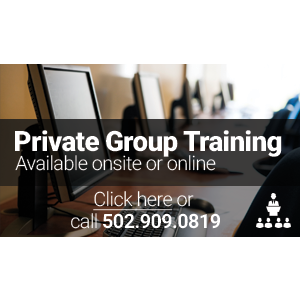Loading Classes

- Select A Vendor / Topic▼
- (ISC)²
- Acronis
- Apple
- Avaya
- AWS
- BMC
- Brocade
- Business Analysis
- Cisco
- Citrix
- Cloud Computing
- Cloudera
- CompTIA
- Dell SonicWALL
- FlexPod
- ForgeRock
- HPE
- IBM
- Juniper
- Microsoft
- NetApp
- Nutanix
- Palo Alto Networks
- Pivotal - Spring
- Red Hat
- Riverbed
- Salesforce
- SAP
- Symantec
- Veeam
- Veritas
- VMware
Search
- Choose VMware Path ▼
- VMware: AirWatch Training
- VMware: Data Center & Cloud Management
- VMware: Data Center Virtualization & Cloud Infrastructure
- VMware: Desktop, Application Virtualization & Mobility
- VMware: eLearning/Self-Paced
- VMware: Horizon with View Training
- VMware: Labs on Demand
- VMware: vSphere Training
or
- Choose VMware Certification ▼
- AirWatch Enterprise Mobility Associate Accreditation
- AirWatch Enterprise Mobility Expert Accreditation
- AirWatch Enterprise Mobility Professional Accreditation
- VMware Certified Advanced Professional 5 – Data Center Design (VCAP5-DCD)
- VMware Certified Advanced Professional 6 — Data Center Virtualization Deployment (VCAP6-DCV Deploy)
- VMware Certified Advanced Professional 6 — Data Center Virtualization Design (VCAP6-DCV Design)
- VMware Certified Advanced Professional 6 — Desktop and Mobility Deployment (VCAP6-DTM Deploy)
- VMware Certified Advanced Professional 6 — Desktop and Mobility Design (VCAP6-DTM Design)
- VMware Certified Implementation Expert 6 – Desktop and Mobility (VCIX6-DTM)
- VMware Certified Professional 5 - Data Center Virtualization (VCP5-DCV)
- VMware Certified Professional 6 - Data Center Virtualization (VCP6-DCV)
- VMware Certified Professional 6 - Desktop & Mobility (VCP6-DTM)
- VMware Certified Professional 6 – Cloud Management and Automation (VCP6-CMA)
- VMware Certified Professional – Cloud (VCP-CLOUD)
- VMware Certified Professional – Network Virtualization (VCP-NV)
- Choose VMware: vSphere Training Path ▼
- VMware vSphere with Operations Management: Fast Track
- VMware vSphere: Bootcamp
- VMware vSphere: Design and Deploy Fast Track
- VMware vSphere: Design Workshop
- VMware vSphere: Fast Track [v5.5]
- VMware vSphere: Fast Track [v6.0]
- VMware vSphere: Install, Configure, Manage plus Optimize and Scale Fast Track
- VMware vSphere: Install, Configure, Manage [V5.5]
- VMware vSphere: Install, Configure, Manage [v6.0]
- VMware vSphere: Optimize & Scale plus Troubleshooting Fast Track
- VMware vSphere: Optimize and Scale
- VMware vSphere: Skills for Operators
- VMware vSphere: Troubleshooting Workshop
- VMware vSphere: What's New
VMware vSphere Install, Configure, Manage [V6]
New Age Technologies was VMware’s first North American VATC and has been delivering VMware Authorized Training since 2003. We offer VMware’s full suite of authorized courses including courses pertaining to VMware vSphere Install Configure Manage, VMware Horizon View, VMware vRealize, & VMware vCloud. VMware is the foundation of a company’s virtualization strategy and is used by 100% of the Fortune 100 companies. With more than 500,000 customers, VMware training is imperative for career advancement in the following IT-related fields: engineering, administration, management & architecture. Invest in your future today with VMware training from New Age Technologies.
✉ VMware Training Specialist | ☏ 502.909.0819

Current Promotion
- VCP EXAM VOUCHER
- ENTER CODE "VMWARE10" @ CHECKOUT & RECEIVE 10% OFF OR REQUEST GIFT CARD EQUIVALENT
COURSE INFORMATION
VMware vSphere Install, Configure, Manage [V6] Overview:
VMware vSphere Install, Configure, Manage is our best-selling course. It features intensive hands-on training that focuses on installing, configuring, and managing VMware vSphere 6, which includes VMware ESXi 6 and VMware vCenter Server 6. This course prepares you to administer a vSphere infrastructure for an organization of any size and forms the foundation for most other VMware technologies in the software-defined data center.
VMware vSphere Install, Configure, Manage [V6] Prerequisites:
Before attending this course, you must have the following:
- System administration experience on Microsoft Windows or Linux operating systems
- Understanding of concepts presented in the VMware Data Center Virtualization Fundamentals course for VCA-DCV certification
VMware vSphere Install, Configure, Manage [V6] Objectives:
After successfully completing this course, you will be able to:
- Describe the software-defined data center
- Deploy an ESXi host and create virtual machines
- Describe vCenter Server architecture
- Deploy a vCenter Server instance or VMware vCenter Server Appliance
- Use vCenter Server to manage an ESXi host
- Configure and manage vSphere infrastructure with VMware vSphere Client and VMware vSphere Web Client
- Configure virtual networks with vSphere standard switches
- Use vCenter Server to manage various types of host storage: VMware vSphere VMFS, NFS, virtual SAN, and Virtual Volumes
- Manage virtual machines, templates, clones, and snapshots
- Create a vApp
- Describe and use the content library
- Migrate virtual machines with VMware vSphere vMotion
- Use VMware vSphere Storage vMotion to migrate virtual machine storage
- Monitor resource usage and manage resource pools
- Use VMware vRealize Operations Manager to identify and solve issues through analytics and alerts
- Manage VMware vSphere High Availability and VMware vSphere Fault Tolerance
- Use VMware vSphere Replication and VMware vSphere Data Protection to replicate virtual machines and perform data recovery
- Use VMware vSphere Distributed Resource Scheduler clusters to improve host scalability
- Use vSphere distributed switches to improve network scalability
- Use VMware vSphere Update Manager to apply patches and perform basic troubleshooting of ESXi hosts, virtual machines, and vCenter Server operations
VMware vSphere Install, Configure, Manage [V6] Outline:
Module 1: Software-Defined Data Center
- Introduce Components of the Software-Defined Data Center
- Where vSphere Fits into the Cloud Architecture
- Install and Use vSphere Client
- Overview of ESXi
- Module 1 Labs:
- Installing vSphere Client:
- Access Your Student Desktop System
- Install vSphere Client
- Configuring ESXi Hosts:
- Examine the ESXi Host Hardware Configuration
- Configure the DNS and Routing Information for an ESXi Host
- Configure an ESXi Host to Use Directory Services
Module 2: Creating Virtual Machines
- Introduce Virtual Machines, Virtual Machine Hardware, and Virtual Machine Files
- Create and Work with Virtual Machines
- Module 2 Labs: Working with Virtual Machines
- Create a Virtual Machine
- Install a Guest Operating System in a Virtual Machine
- Identify the Virtual Machine’s Disk Format and View Storage Metrics
- Install VMware Tools on a Virtual Machine Installed with a Windows OS
Module 3: vCenter Server
- Introduce the vCenter Server Architecture
- Deploy and Configure vCenter Server Appliance
- Install and Use vSphere Web Client
- Manage vCenter Server Inventory Objects and Licenses
- Explain the Benefits of Enhanced vMotion Compatibility
- Module 3 Labs:
- Working with vCenter Server:
- Access vCenter Server Appliance
- Install vCenter Server Appliance and Host License Keys
- Create a Data Center Object
- Add Your ESXi Host to the vCenter Server Inventory
- Configure Your ESXi Host as an NTP Client
- Using vSphere Web Client:
- Navigate vSphere Web Client
- Pin and Unpin Panes
- Hide the Getting Started Tabs
- Upgrade the Virtual Machine’s Hardware
- Creating Folders in vCenter Server Appliance:
- Create a Host and Cluster Folder
- Create Virtual Machine and Template Folders
Module 4: Configuring and Managing Virtual Networks
- Create and Manage Standard Switches
- Modify Standard Switch Properties
- Configure Virtual Switch Load-Balancing Algorithms
- Create, Configure, and Manage vSphere Distributed Switches, Network Connections, and Port Groups
- Module 4 Labs:
- Using Standard Switches:
- View the Standard Switch Configuration
- Create a Standard Switch with a Virtual Machine Port Group
- Attach Your Virtual Machine to the New Virtual Machine Port Group
- Using vSphere Distributed Switches:
- Create a Distributed Switch
- Add the ESXi Hosts to the New Distributed Switch
- Examine Your Distributed Switch Configuration
- Migrate the Virtual Machines to a Distributed Switch Port Group
Module 5: Configuring and Managing Virtual Storage
- Introduce Storage Protocols and Storage Device Names
- Discuss ESXi with iSCSI, NFS, and Fibre Channel Storage
- Create and Manage VMware vSphere VMFS Datastores
- Introduce VMware Virtual SAN
- Module 5 Labs:
- Accessing iSCSI Storage:
- Add a VMkernel Port Group to a Standard Switch
- Configure the iSCSI Software Adapter and Connect It to the Storage
- Accessing NFS Storage:
- Configure Access to NFS Datastores
- View NFS Storage Information
- Managing VMFS Datastores:
- Change the Name of a VMFS Datastore
- Create VMFS Datastores for the ESXi Host
- Expand a VMFS Datastore to Consume Unused Space on a LUN
- Remove a VMFS Datastore
- Extend a VMFS Datastore
Module 6: Virtual Machine Management
- Use Templates and Cloning to Deploy Virtual Machines
- Modify and Manage Virtual Machines
- Perform vSphere vMotion and vSphere Storage vMotion Migrations
- Create and Manage Virtual Machine Snapshots
- Create a vApp
- Introduce the Various Types of Content Libraries and How to Deploy and Use Them
- Module 6 Labs:
- Using Templates and Clones:
- Create a Virtual Machine Template
- Create Customization Specifications
- Deploy a Virtual Machine from a Template
- Clone a Powered-On Virtual Machine
- Modifying Virtual Machines:
- Increase the Size of a VMDK File
- Adjust Memory Allocation on a Virtual Machine
- Rename a Virtual Machine in the vCenter Server Inventory
- Add and Remove a Raw LUN on a Virtual Machine
- Expand a Thin-Provisioned Virtual Disk
- Migrating Virtual Machines:
- Migrate Virtual Machine Files from the Local Storage to the Shared Storage
- Create a Virtual Switch and a VMkernel Port Group for vSphere vMotion Migration
- Perform a vSphere vMotion Migration of a Virtual Machine on a Shared Datastore
- Perform a Cross-Host vSphere Storage vMotion Migration to a Local Datastore
Module 7: Resource Management and Monitoring
- Introduce Virtual CPU and Memory Concepts
- Configure and Manage Resource Pools
- Methods for Optimizing CPU and Memory Usage
- Use vCenter Server Performance Graphs and Alarms to Monitor Resource Usage
- Create and Use Alarms to Report Certain Conditions or Events
- Introduce vRealize Operations Manager for Data Center Monitoring and Management
- Module 7 Labs:
- Managing Virtual Machines:
- Unregister a Virtual Machine from the vCenter Server Appliance Inventory
- Register a Virtual Machine in the vCenter Server Appliance Inventory
- Unregister and Delete a Virtual Machine from the Disk
- Take Snapshots of a Virtual Machine
- Revert to a Snapshot
- Delete an Individual Snapshot
- Use the Delete All Function in the Snapshot Manager
- Managing vApps:
- Create a vApp
- Power On a vApp
- Remove a vApp
- Managing Resource Pools:
- Create CPU Contention
- Create Resource Pools
- Verify Resource Pool Functionality
- Monitoring Virtual Machine Performance:
- Create CPU Workload
- Use Performance Charts to Monitor CPU Utilization
- Undo Changes Made to the Virtual Machines
- Using Alarms:
- Create a Virtual Machine Alarm to Monitor a Condition
- Create a Virtual Machine Alarm to Monitor an Event
- Trigger Virtual Machine Alarms and Acknowledge the Alarms
- Disable Virtual Machine Alarms
Module 8: vSphere HA and vSphere Fault Tolerance
- Explain the vSphere HA Architecture
- Configure and Manage a vSphere HA Cluster
- Use vSphere HA Advanced Parameters
- Introduce vSphere Fault Tolerance
- Enable vSphere Fault Tolerance on Virtual Machines
- Introduce vSphere Replication
- Use vSphere Data Protection to Back Up and Restore Data
- Module 8 Labs: Using vSphere HA
- Create a Cluster Enabled for vSphere HA
- Add Your ESXi Host to a Cluster
- Test vSphere HA Functionality
- View the vSphere HA Cluster Resource Usage
- Manage vSphere HA Slot Size
- Configure a vSphere HA Cluster with Strict Admission Control
Module 9: Host Scalability
- Functions of a vSphere DRS Cluster
- Configure and Manage a vSphere DRS Cluster
- Work with Affinity and Anti-Affinity Rules
- Use vSphere HA and vSphere DRS Together
- Module 9 Labs: Implementing a vSphere DRS Cluster
- Create a Load Imbalance
- Create a vSphere DRS Cluster
- Verify Proper vSphere DRS Cluster Functionality
- Create, Test, and Disable a VM-VM Affinity Rule
- Create, Test, and Disable an Anti-Affinity Rule
- Create, Test, and Disable a VM-Host Affinity Rule
Module 10: vSphere Update Manager and Host Maintenance
- Use vSphere Update Manager to Manage ESXi Patching
- Install vSphere Update Manager and the vSphere Update Manager Plug-In
- Create Patch Baselines
- Use Host Profiles to Manage ESXi Configuration Compliance
- Scan and Remediate Hosts
- Module 10 Labs: Using vSphere Update Manager
- Install the vSphere Update Manager Server
- Install vSphere Update Manager
- Modify the Cluster Settings
- Configure vSphere Update Manager
- Create a Patch Baseline
- Attach a Baseline and Scan for Updates
- Stage the Patches onto the ESXi Hosts
- Remediate the ESXi Hosts
Module 12: Installing vSphere Components
- ESXi Installation
- Boot-from-SAN Requirements
- Introduce vCenter Server Deployment Options
- vCenter Server Hardware, Software, and Database Requirements
- Installation of vCenter Server Appliance and a vCenter Server Instance
Delivered with 
Share
-
- All Classes
- Online Live
- Classroom
- Select A Location ▼
- Albany, NY
- Atlanta, GA
- Birmingham, AL
- Bloomington, IL
- Boston, MA
- Buffalo, NY
- Charlotte, NC
- Chicago, IL
- Cincinnati, OH
- Cleveland, OH
- Columbia, MD
- Columbus, OH
- Denver, CO
- Detroit, MI
- Grand Rapids, MI
- Harrisburg, PA
- Hartford, CT
- Irvine, CA
- Iselin, NJ
- Jacksonville, FL
- Kansas City, MO
- Lansing, MI
- Louisville, KY
- Miami, FL
- Minneapolis, MN
- New York, NY
- Philadelphia, PA
- Phoenix, AZ
- Pittsburgh, PA
- Providence, RI
- Reston, VA
- Richmond, VA
- Roanoke, VA
- Salt Lake City, UT
- San Jose, CA
- Seattle, WA
- Springfield, IL
- Syracuse, NY
- Tampa, FL
- Self-Paced
- Guaranteed To Run
- $3,795.00
- 04/11/2016 - 04/15/2016
10:00 AM - 06:00 PM (EST)
Online LiveRegister - 04/18/2016 - 04/22/2016
10:00 AM - 06:00 PM (EST)
Online LiveRegister - 04/25/2016 - 04/29/2016
10:00 AM - 06:00 PM (EST)
Online LiveRegister - 05/02/2016 - 05/06/2016
10:00 AM - 06:00 PM (EST)
Online LiveRegister - 05/09/2016 - 05/13/2016
10:00 AM - 06:00 PM (EST)
Online LiveRegister - 05/16/2016 - 05/20/2016
10:00 AM - 06:00 PM (EST)
Online LiveRegister - 05/23/2016 - 05/27/2016
10:00 AM - 06:00 PM (EST)
Miami, FL - Blue Lagoon Drive
HD TelepresenceRegister - 05/23/2016 - 05/27/2016
10:00 AM - 06:00 PM (EST)
Iselin, NJ - Wood Avenue South
HD TelepresenceRegister - 05/23/2016 - 05/27/2016
10:00 AM - 06:00 PM (EST)
King of Prussia, PA - E. Swedesford Rd
HD TelepresenceRegister - 05/23/2016 - 05/27/2016
10:00 AM - 06:00 PM (EST)
Tampa, FL - Cypress Center Drive
HD TelepresenceRegister - 05/23/2016 - 05/27/2016
10:00 AM - 06:00 PM (EST)
Centennial, CO - S. Yosemite Court
HD TelepresenceRegister - 05/23/2016 - 05/27/2016
10:00 AM - 06:00 PM (EST)
Harrisburg, PA - Ritter Road
HD TelepresenceRegister - 05/23/2016 - 05/27/2016
10:00 AM - 06:00 PM (EST)
Springfield, IL - W Monroe Street
HD TelepresenceRegister - 05/23/2016 - 05/27/2016
10:00 AM - 06:00 PM (EST)
Columbia, MD - Columbia Gateway Dr
HD TelepresenceRegister - 05/23/2016 - 05/27/2016
10:00 AM - 06:00 PM (EST)
Columbus, OH - Airport Drive
HD TelepresenceRegister - 05/23/2016 - 05/27/2016
10:00 AM - 06:00 PM (EST)
Eagan, MN - Neil Armstrong Blvd
HD TelepresenceRegister - 05/23/2016 - 05/27/2016
10:00 AM - 06:00 PM (EST)
Bellevue, WA - SE 32nd Street
HD TelepresenceRegister - 05/23/2016 - 05/27/2016
10:00 AM - 06:00 PM (EST)
Bloomfield, CT - West Newberry Road
HD TelepresenceRegister - 05/23/2016 - 05/27/2016
10:00 AM - 06:00 PM (EST)
New Age Technologies - Louisville, KY
HD TelepresenceRegister - 05/23/2016 - 05/27/2016
10:00 AM - 06:00 PM (EST)
Salt Lake City, UT - West 2200 South
HD TelepresenceRegister - 05/23/2016 - 05/27/2016
10:00 AM - 06:00 PM (EST)
Milpitas, CA - McCarthy Blvd
HD TelepresenceRegister - 05/23/2016 - 05/27/2016
10:00 AM - 06:00 PM (EST)
Pittsburgh, PA - 5th Ave
HD TelepresenceRegister - 05/23/2016 - 05/27/2016
10:00 AM - 06:00 PM (EST)
Reston, VA - Sunset Hills Road
HD TelepresenceRegister - 05/23/2016 - 05/27/2016
10:00 AM - 06:00 PM (EST)
Albany, NY - Airline Dr
HD TelepresenceRegister - 05/23/2016 - 05/27/2016
10:00 AM - 06:00 PM (EST)
Livonia, MI - Farmington Rd
HD TelepresenceRegister - 05/23/2016 - 05/27/2016
10:00 AM - 06:00 PM (EST)
Richmond, VA - Bayberry Court
HD TelepresenceRegister - 05/23/2016 - 05/27/2016
10:00 AM - 06:00 PM (EST)
Kansas City, MO - State Line Road
HD TelepresenceRegister - 05/23/2016 - 05/27/2016
10:00 AM - 06:00 PM (EST)
Waltham, MA - Wyman Street
HD TelepresenceRegister - 05/23/2016 - 05/27/2016
10:00 AM - 06:00 PM (EST)
Lincoln, RI - Albion Rd
HD TelepresenceRegister - 05/23/2016 - 05/27/2016
10:00 AM - 06:00 PM (EST)
New York, NY - Seventh Avenue
HD TelepresenceRegister - 05/23/2016 - 05/27/2016
10:00 AM - 06:00 PM (EST)
Bloomington, IL - Tullamore Avenue
HD TelepresenceRegister - 05/23/2016 - 05/27/2016
10:00 AM - 06:00 PM (EST)
Jacksonville, FL - Deerwood Park Blvd
Instructor OnsiteRegister - 05/23/2016 - 05/27/2016
10:00 AM - 06:00 PM (EST)
Cincinnati, OH - Parkway Drive
HD TelepresenceRegister - 05/23/2016 - 05/27/2016
10:00 AM - 06:00 PM (EST)
Lansing, MI - S Washington Ave
HD TelepresenceRegister - 05/23/2016 - 05/27/2016
10:00 AM - 06:00 PM (EST)
Blasdell, NY - Bayview Rd
HD TelepresenceRegister - 05/23/2016 - 05/27/2016
10:00 AM - 06:00 PM (EST)
Online LiveRegister - 05/23/2016 - 05/27/2016
10:00 AM - 06:00 PM (EST)
Roanoke, VA - Electric Rd
HD TelepresenceRegister - 05/23/2016 - 05/27/2016
10:00 AM - 06:00 PM (EST)
Syracuse, NY - Towpath Rd
HD TelepresenceRegister - 05/23/2016 - 05/27/2016
10:00 AM - 06:00 PM (EST)
Troy, MI - Livernois Rd
HD TelepresenceRegister - 05/23/2016 - 05/27/2016
10:00 AM - 06:00 PM (EST)
Phoenix, AZ - N. Central Ave
HD TelepresenceRegister - 05/23/2016 - 05/27/2016
10:00 AM - 06:00 PM (EST)
Irvine, CA - Irvine Center Dr
HD TelepresenceRegister - 05/23/2016 - 05/27/2016
10:00 AM - 06:00 PM (EST)
Birmingham, AL - Beacon Parkway
HD TelepresenceRegister - 05/23/2016 - 05/27/2016
10:00 AM - 06:00 PM (EST)
Atlanta, GA - Interstate North Pkwy
HD TelepresenceRegister - 05/23/2016 - 05/27/2016
10:00 AM - 06:00 PM (EST)
Grand Rapids, MI - Kenmoor Ave
HD TelepresenceRegister - 05/23/2016 - 05/27/2016
10:00 AM - 06:00 PM (EST)
Charlotte, NC - Arrowpoint Blvd
HD TelepresenceRegister - 05/23/2016 - 05/27/2016
10:00 AM - 06:00 PM (EST)
Rosemont, IL - North River Road
HD TelepresenceRegister - 05/23/2016 - 05/27/2016
10:00 AM - 06:00 PM (EST)
Garfield Heights, OH
HD TelepresenceRegister - 06/06/2016 - 06/10/2016
10:00 AM - 06:00 PM (EST)
Online LiveRegister - 06/20/2016 - 06/24/2016
10:00 AM - 06:00 PM (EST)
Online LiveRegister - 06/27/2016 - 07/01/2016
10:00 AM - 06:00 PM (EST)
Online LiveRegister - 07/18/2016 - 07/22/2016
10:00 AM - 06:00 PM (EST)
Salt Lake City, UT - West 2200 South
HD TelepresenceRegister - 07/18/2016 - 07/22/2016
10:00 AM - 06:00 PM (EST)
Online LiveRegister - 07/18/2016 - 07/22/2016
10:00 AM - 06:00 PM (EST)
Blasdell, NY - Bayview Rd
HD TelepresenceRegister - 07/18/2016 - 07/22/2016
10:00 AM - 06:00 PM (EST)
Livonia, MI - Farmington Rd
HD TelepresenceRegister - 07/18/2016 - 07/22/2016
10:00 AM - 06:00 PM (EST)
Grand Rapids, MI - Kenmoor Ave
HD TelepresenceRegister - 07/18/2016 - 07/22/2016
10:00 AM - 06:00 PM (EST)
Lansing, MI - S Washington Ave
HD TelepresenceRegister - 07/18/2016 - 07/22/2016
10:00 AM - 06:00 PM (EST)
Syracuse, NY - Towpath Rd
HD TelepresenceRegister - 07/18/2016 - 07/22/2016
10:00 AM - 06:00 PM (EST)
Troy, MI - Livernois Rd
HD TelepresenceRegister - 07/18/2016 - 07/22/2016
10:00 AM - 06:00 PM (EST)
Roanoke, VA - Electric Rd
HD TelepresenceRegister - 07/18/2016 - 07/22/2016
10:00 AM - 06:00 PM (EST)
Columbus, OH - Airport Drive
HD TelepresenceRegister - 07/18/2016 - 07/22/2016
10:00 AM - 06:00 PM (EST)
Jacksonville, FL - Deerwood Park Blvd
Instructor OnsiteRegister - 07/18/2016 - 07/22/2016
10:00 AM - 06:00 PM (EST)
Atlanta, GA - Interstate North Pkwy
HD TelepresenceRegister - 07/18/2016 - 07/22/2016
10:00 AM - 06:00 PM (EST)
Bloomington, IL - Tullamore Avenue
HD TelepresenceRegister - 07/18/2016 - 07/22/2016
10:00 AM - 06:00 PM (EST)
Birmingham, AL - Beacon Parkway
HD TelepresenceRegister - 07/18/2016 - 07/22/2016
10:00 AM - 06:00 PM (EST)
Waltham, MA - Wyman Street
HD TelepresenceRegister - 07/18/2016 - 07/22/2016
10:00 AM - 06:00 PM (EST)
Columbia, MD - Columbia Gateway Dr
HD TelepresenceRegister - 07/18/2016 - 07/22/2016
10:00 AM - 06:00 PM (EST)
Rosemont, IL - North River Road
HD TelepresenceRegister - 07/18/2016 - 07/22/2016
10:00 AM - 06:00 PM (EST)
Garfield Heights, OH
HD TelepresenceRegister - 07/18/2016 - 07/22/2016
10:00 AM - 06:00 PM (EST)
Cincinnati, OH - Parkway Drive
HD TelepresenceRegister - 07/18/2016 - 07/22/2016
10:00 AM - 06:00 PM (EST)
Albany, NY - Airline Dr
HD TelepresenceRegister - 07/18/2016 - 07/22/2016
10:00 AM - 06:00 PM (EST)
Pittsburgh, PA - 5th Ave
HD TelepresenceRegister - 07/18/2016 - 07/22/2016
10:00 AM - 06:00 PM (EST)
Bloomfield, CT - West Newberry Road
HD TelepresenceRegister - 07/18/2016 - 07/22/2016
10:00 AM - 06:00 PM (EST)
Irvine, CA - Irvine Center Dr
HD TelepresenceRegister - 07/18/2016 - 07/22/2016
10:00 AM - 06:00 PM (EST)
Iselin, NJ - Wood Avenue South
HD TelepresenceRegister - 07/18/2016 - 07/22/2016
10:00 AM - 06:00 PM (EST)
Kansas City, MO - State Line Road
HD TelepresenceRegister - 07/18/2016 - 07/22/2016
10:00 AM - 06:00 PM (EST)
Harrisburg, PA - Ritter Road
HD TelepresenceRegister - 07/18/2016 - 07/22/2016
10:00 AM - 06:00 PM (EST)
New Age Technologies - Louisville, KY
HD TelepresenceRegister - 07/18/2016 - 07/22/2016
10:00 AM - 06:00 PM (EST)
Charlotte, NC - Arrowpoint Blvd
HD TelepresenceRegister - 07/18/2016 - 07/22/2016
10:00 AM - 06:00 PM (EST)
Eagan, MN - Neil Armstrong Blvd
HD TelepresenceRegister - 07/18/2016 - 07/22/2016
10:00 AM - 06:00 PM (EST)
New York, NY - Seventh Avenue
HD TelepresenceRegister - 07/18/2016 - 07/22/2016
10:00 AM - 06:00 PM (EST)
King of Prussia, PA - E. Swedesford Rd
HD TelepresenceRegister - 07/18/2016 - 07/22/2016
10:00 AM - 06:00 PM (EST)
Phoenix, AZ - N. Central Ave
HD TelepresenceRegister - 07/18/2016 - 07/22/2016
10:00 AM - 06:00 PM (EST)
Richmond, VA - Bayberry Court
HD TelepresenceRegister - 07/18/2016 - 07/22/2016
10:00 AM - 06:00 PM (EST)
Lincoln, RI - Albion Rd
HD TelepresenceRegister - 07/18/2016 - 07/22/2016
10:00 AM - 06:00 PM (EST)
Miami, FL - Blue Lagoon Drive
HD TelepresenceRegister - 07/18/2016 - 07/22/2016
10:00 AM - 06:00 PM (EST)
Reston, VA - Sunset Hills Road
HD TelepresenceRegister - 07/18/2016 - 07/22/2016
10:00 AM - 06:00 PM (EST)
Centennial, CO - S. Yosemite Court
HD TelepresenceRegister - 07/18/2016 - 07/22/2016
10:00 AM - 06:00 PM (EST)
Tampa, FL - Cypress Center Drive
HD TelepresenceRegister - 07/18/2016 - 07/22/2016
10:00 AM - 06:00 PM (EST)
Milpitas, CA - McCarthy Blvd
HD TelepresenceRegister - 07/18/2016 - 07/22/2016
10:00 AM - 06:00 PM (EST)
Bellevue, WA - SE 32nd Street
HD TelepresenceRegister - 07/18/2016 - 07/22/2016
10:00 AM - 06:00 PM (EST)
Springfield, IL - W Monroe Street
HD TelepresenceRegister - 09/19/2016 - 09/23/2016
10:00 AM - 06:00 PM (EST)
Miami, FL - Blue Lagoon Drive
HD TelepresenceRegister - 09/19/2016 - 09/23/2016
10:00 AM - 06:00 PM (EST)
Eagan, MN - Neil Armstrong Blvd
HD TelepresenceRegister - 09/19/2016 - 09/23/2016
10:00 AM - 06:00 PM (EST)
New York, NY - Seventh Avenue
HD TelepresenceRegister - 09/19/2016 - 09/23/2016
10:00 AM - 06:00 PM (EST)
Richmond, VA - Bayberry Court
HD TelepresenceRegister - 09/19/2016 - 09/23/2016
10:00 AM - 06:00 PM (EST)
Iselin, NJ - Wood Avenue South
HD TelepresenceRegister - 09/19/2016 - 09/23/2016
10:00 AM - 06:00 PM (EST)
Kansas City, MO - State Line Road
HD TelepresenceRegister - 09/19/2016 - 09/23/2016
10:00 AM - 06:00 PM (EST)
New Age Technologies - Louisville, KY
HD TelepresenceRegister - 09/19/2016 - 09/23/2016
10:00 AM - 06:00 PM (EST)
Bloomfield, CT - West Newberry Road
HD TelepresenceRegister - 09/19/2016 - 09/23/2016
10:00 AM - 06:00 PM (EST)
King of Prussia, PA - E. Swedesford Rd
HD TelepresenceRegister - 09/19/2016 - 09/23/2016
10:00 AM - 06:00 PM (EST)
Pittsburgh, PA - 5th Ave
HD TelepresenceRegister - 09/19/2016 - 09/23/2016
10:00 AM - 06:00 PM (EST)
Harrisburg, PA - Ritter Road
HD TelepresenceRegister - 09/19/2016 - 09/23/2016
10:00 AM - 06:00 PM (EST)
Milpitas, CA - McCarthy Blvd
HD TelepresenceRegister - 09/19/2016 - 09/23/2016
10:00 AM - 06:00 PM (EST)
Albany, NY - Airline Dr
HD TelepresenceRegister - 09/19/2016 - 09/23/2016
10:00 AM - 06:00 PM (EST)
Irvine, CA - Irvine Center Dr
HD TelepresenceRegister - 09/19/2016 - 09/23/2016
10:00 AM - 06:00 PM (EST)
Tampa, FL - Cypress Center Drive
HD TelepresenceRegister - 09/19/2016 - 09/23/2016
10:00 AM - 06:00 PM (EST)
Salt Lake City, UT - West 2200 South
HD TelepresenceRegister - 09/19/2016 - 09/23/2016
10:00 AM - 06:00 PM (EST)
Lincoln, RI - Albion Rd
HD TelepresenceRegister - 09/19/2016 - 09/23/2016
10:00 AM - 06:00 PM (EST)
Reston, VA - Sunset Hills Road
HD TelepresenceRegister - 09/19/2016 - 09/23/2016
10:00 AM - 06:00 PM (EST)
Phoenix, AZ - N. Central Ave
HD TelepresenceRegister - 09/19/2016 - 09/23/2016
10:00 AM - 06:00 PM (EST)
Springfield, IL - W Monroe Street
HD TelepresenceRegister - 09/19/2016 - 09/23/2016
10:00 AM - 06:00 PM (EST)
Bloomington, IL - Tullamore Avenue
HD TelepresenceRegister - 09/19/2016 - 09/23/2016
10:00 AM - 06:00 PM (EST)
Roanoke, VA - Electric Rd
HD TelepresenceRegister - 09/19/2016 - 09/23/2016
10:00 AM - 06:00 PM (EST)
Syracuse, NY - Towpath Rd
HD TelepresenceRegister - 09/19/2016 - 09/23/2016
10:00 AM - 06:00 PM (EST)
Troy, MI - Livernois Rd
HD TelepresenceRegister - 09/19/2016 - 09/23/2016
10:00 AM - 06:00 PM (EST)
Livonia, MI - Farmington Rd
HD TelepresenceRegister - 09/19/2016 - 09/23/2016
10:00 AM - 06:00 PM (EST)
Lansing, MI - S Washington Ave
HD TelepresenceRegister - 09/19/2016 - 09/23/2016
10:00 AM - 06:00 PM (EST)
Garfield Heights, OH
HD TelepresenceRegister - 09/19/2016 - 09/23/2016
10:00 AM - 06:00 PM (EST)
Online LiveRegister - 09/19/2016 - 09/23/2016
10:00 AM - 06:00 PM (EST)
Jacksonville, FL - Deerwood Park Blvd
Instructor OnsiteRegister - 09/19/2016 - 09/23/2016
10:00 AM - 06:00 PM (EST)
Blasdell, NY - Bayview Rd
HD TelepresenceRegister - 09/19/2016 - 09/23/2016
10:00 AM - 06:00 PM (EST)
Rosemont, IL - North River Road
HD TelepresenceRegister - 09/19/2016 - 09/23/2016
10:00 AM - 06:00 PM (EST)
Waltham, MA - Wyman Street
HD TelepresenceRegister - 09/19/2016 - 09/23/2016
10:00 AM - 06:00 PM (EST)
Columbia, MD - Columbia Gateway Dr
HD TelepresenceRegister - 09/19/2016 - 09/23/2016
10:00 AM - 06:00 PM (EST)
Columbus, OH - Airport Drive
HD TelepresenceRegister - 09/19/2016 - 09/23/2016
10:00 AM - 06:00 PM (EST)
Atlanta, GA - Interstate North Pkwy
HD TelepresenceRegister - 09/19/2016 - 09/23/2016
10:00 AM - 06:00 PM (EST)
Cincinnati, OH - Parkway Drive
HD TelepresenceRegister - 09/19/2016 - 09/23/2016
10:00 AM - 06:00 PM (EST)
Charlotte, NC - Arrowpoint Blvd
HD TelepresenceRegister - 09/19/2016 - 09/23/2016
10:00 AM - 06:00 PM (EST)
Centennial, CO - S. Yosemite Court
HD TelepresenceRegister - 09/19/2016 - 09/23/2016
10:00 AM - 06:00 PM (EST)
Grand Rapids, MI - Kenmoor Ave
HD TelepresenceRegister - 09/19/2016 - 09/23/2016
10:00 AM - 06:00 PM (EST)
Birmingham, AL - Beacon Parkway
HD TelepresenceRegister - 09/19/2016 - 09/23/2016
10:00 AM - 06:00 PM (EST)
Bellevue, WA - SE 32nd Street
HD TelepresenceRegister
+ Show More Classes
- 04/11/2016 - 04/15/2016