Loading Classes

- Select A Vendor / Topic▼
- (ISC)²
- Acronis
- Apple
- Avaya
- AWS
- BMC
- Brocade
- Business Analysis
- Cisco
- Citrix
- Cloud Computing
- Cloudera
- CompTIA
- Dell SonicWALL
- FlexPod
- ForgeRock
- HPE
- IBM
- Juniper
- Microsoft
- NetApp
- Nutanix
- Palo Alto Networks
- Pivotal - Spring
- Red Hat
- Riverbed
- Salesforce
- SAP
- Symantec
- Veeam
- Veritas
- VMware
Search
- Choose Microsoft Path ▼
- Microsoft: Azure Training
- Microsoft: Certification Bootcamps
- Microsoft: Exchange Server Training
- Microsoft: Lync Server Training
- Microsoft: Office Training
- Microsoft: PowerShell Training
- Microsoft: Programming Training
- Microsoft: SharePoint Server Training
- Microsoft: Skype Training
- Microsoft: SQL Server Training
- Microsoft: System Center and Virtualization Training
- Microsoft: Visual Studio Training
- Microsoft: Windows Client Training
- Microsoft: Windows Server Training
- Choose Microsoft Certification ▼
- Microsoft Certified IT Professional (MCITP): Enterprise Messaging Administrator
- Microsoft Certified IT Professional (MCITP): SharePoint Administrator 2010
- Microsoft Certified Solutions Associate (MCSA): Office 365
- Microsoft Certified Solutions Associate (MCSA): SQL Server 2012
- Microsoft Certified Solutions Associate (MCSA): Windows 10
- Microsoft Certified Solutions Associate (MCSA): Windows 8
- Microsoft Certified Solutions Associate (MCSA): Windows Server 2008
- Microsoft Certified Solutions Associate (MCSA): Windows Server 2012
- Microsoft Certified Solutions Developer (MCSD): Azure Solutions Architect
- Microsoft Certified Solutions Developer (MCSD): SharePoint Applications
- Microsoft Certified Solutions Developer (MCSD): Web Applications
- Microsoft Certified Solutions Developer (MCSD): Windows Store Apps
- Microsoft Certified Solutions Expert (MCSE): Business Intelligence
- Microsoft Certified Solutions Expert (MCSE): Communication
- Microsoft Certified Solutions Expert (MCSE): Data Platform
- Microsoft Certified Solutions Expert (MCSE): Desktop Infrastructure
- Microsoft Certified Solutions Expert (MCSE): Messaging
- Microsoft Certified Solutions Expert (MCSE): Server Infrastructure
- Microsoft Certified Solutions Expert (MCSE): SharePoint
- Microsoft Certified Technology Specialist (MCTS): System Center 2012 Configuration Manager
- Microsoft Office Specialist (MOS)
- Microsoft Specialist
- Microsoft Specialist: Lync Depth Support Engineer
- Choose Microsoft: Windows Client Training Path ▼
- Configuring Windows 8.1 (20687)
- Deploying and Managing Windows 10 Using Enterprise Services (20697-2A)
- Deploying Windows Desktops and Enterprise Applications (20695)
- Implementing a Desktop Infrastructure (20415)
- Implementing Desktop Application Environments (20416)
- Installing and Configuring Windows 10 (20697-1)
- MCSA: Windows 8 Boot Camp
- Supporting and Troubleshooting Windows 10 (10982)
- Supporting Windows 8.1 (20688)
Implementing a Desktop Infrastructure (20415)
New Age Technologies has been delivering Authorized Training since 1996. We offer Microsoft’s full suite of authorized courses including courses pertaining to Implementing a Desktop Infrastructure, SharePoint 2013 Business Intelligence, Programming in HTML5 with JavaScript and CSS3, Microsoft Office, Microsoft Exchange Server, and more. If you have any questions or can’t seem to find the Microsoft class that you are interested in, contact one of our Microsoft Training Specialists. Invest in your future today with Microsoft training from New Age Technologies.
✉ Microsoft Training Specialist | ☏ 502.909.0819

Current Promotion
- ENTER CODE "MICROSOFT15" @ CHECKOUT & RECEIVE 15% OFF OR REQUEST GIFT CARD EQUIVALENT
- Includes 12 Months of Exclusive Benefits
EXCLUSIVE BENEFIT:
This course includes a twelve-month subscription to these exclusive benefits:
- 12 months of anytime access to your course labs and lab environment
- 12 months of 24/7 access to mentoring via chat, email, and phone
- 12 months of on-demand access to indexed, searchable recordings of your Online Live class
- 12 months of unlimited retakes of your class
COURSE INFORMATION
Implementing a Desktop Infrastructure (20415) Overview:
Implementing a Desktop Infrastructure (20415) course provides you with the skills and knowledge needed to plan, design, and implement a Windows 8 desktop infrastructure.
The course provides guidance on planning and deploying desktops by using several technologies such as:
- User State Migration Tool (USMT)
- Microsoft Deployment Toolkit (MDT)
- Virtual Desktop Infrastructure (VDI)
Additionally, the course describes how to protect desktops and monitor their health and performance.
Who Should Attend:
IT Professionals who manage the desktop environments for organizations, and want to specialize in Windows 8 desktop deployments. These IT professionals typically work in complex computing environments of large to enterprise-sized organizations. In addition. the secondary audience for this course includes IT professionals who want to take the 70-415: Implementing an Enterprise Desktop and Device Infrastructure exam as a stand-alone, or as part of the requirement for the MCSE: Desktop Infrastructure certification.
Implementing a Desktop Infrastructure (20415) Prerequisites:
Before attending this course, you must have:
- Solid understanding of TCP/IP and networking concepts
- Solid knowledge of Windows and Active Directory Domain Services (AD DS)
- Understanding of scripts and batch files
- Solid understanding of security concepts such as authentication and authorization
- Familiarity with the client administration capabilities of Windows Server
- General knowledge of management tools, such as System Center 2012 Configuration Manager, System Center 2012 Operations Manager, and System Center 2012 Data Protection Manager
- Familiarity with imaging, packaging, and operating system deployment concepts
- Familiarity with certificates and Certification Authority (CA) implementation and configuration
- MCSA: Windows Server 2012 or equivalent knowledge
- Experience administering Windows Server in an environment that typically has the following characteristics:
- 2,500 to 50,000 or more users
- Multiple physical locations and multiple domain controllers
- Network services and resources, such as messaging, databases, file and print, firewalls, Internet access, an intranet, and client computer management
- Support for Windows 8 client desktops
- Deployment and management of both physical and virtual applications
Implementing a Desktop Infrastructure (20415) Objectives:
After successfully completing this course, up will be able to:
- Assess and determine desktop deployment options.
- Plan an image management strategy.
- Implement desktop security.
- Capture and manage a desktop operating system image.
- Plan and implement User State Migration.
- Plan and deploy desktops by using the Microsoft Deployment Toolkit.
- Plan and deploying desktops by using System Center 2012 Configuration Manager.
- Plan and implement a Remote Desktop Services infrastructure.
- Manage user state virtualization for enterprise desktops.
- Plan and implement an updates infrastructure to support enterprise desktops.
- Protect enterprise desktops from malware and data loss.
- Monitoring the performance and health of the desktop infrastructure.
Implementing a Desktop Infrastructure (20415) Course Outline:
Module 1: Assessing and Determining Desktop Deployment Options
- Overview of the Enterprise Desktop Life Cycle
- Assessing Hardware and Infrastructure Readiness for a Desktop Deployment
- Overview of Enterprise Desktop Deployment Methods
- Volume Activation Technologies for Enterprise Desktops
- Module 1 Labs: Assess and Determine Desktop Deployment Options
- Plan a Desktop Deployment Strategy
- Collect Infrastructure Data
- Implement a Volume Activation Solution
Module 2: Planning An Image Management Strategy
- Overview of Windows Image Formats
- Overview of Image Management
- Module 2 Labs: Plan an Image Management Strategy
- Assess Business Requirements to Support an Image Management Strategy
Module 3: Implementing Desktop Security
- Implementing a Centralized Desktop Security Solution
- Planning and Implementing BitLocker
- Planning and Implementing Encrypted File System
- Module 3 Labs:
- Configure Desktop Security:
- Configure Desktop Security Using Group Policy
- Configure Drive Encryption Using BitLocker
- Configure File Encryption Using Encrypting File System (EFS):
- Implement a Centrally Managed EFS Solution
- Implement an EFS Recovery Solution
Module 4: Capturing and Managing a Desktop Operating System Image
- Overview of Windows ADK
- Managing the Windows Preinstallation Environment
- Building a Reference Image Using Windows SIM and Sysprep
- Capturing and Servicing a Reference Image
- Configuring and Managing Windows Deployment Services
- Module 4 Labs:
- Prepare the Imaging and Pre-Installation Environment:
- Install Windows ADK
- Configure a Custom Windows PE Environment
- Build a Reference Image Using Windows SIM and Sysprep:
- Build a Custom Answer File Using Windows SIM
- Install a Reference Computer Using a Custom Answer File
- Generalize a Reference Computer Using Sysprep
- Capture and Service a Reference System Image
- Configure and Manage Windows Deployment Services (WDS):
- Plan the WDS Environment
- Install and Configuring the Windows Deployment Services Server Role
- Capture a Reference Image Using WDS
- Deploy an Image Using WDS
Module 5: Planning and Implementing User State Migration
- Overview of User State Migration
- Planning User State Migration by Using USMT
- Migrating User State by Using USMT
- Module 5 Labs:
- Plan and Implement User State Migration:
- Plan for User State Migration
- Create and Customize the USMT XML Files
- Capture and Restore User State Using USMT
- Migrate User State Using Hard-Link Migration:
- Perform a Hard-Link Migration
Module 6: Planning and Deploying Desktops Using the Microsoft Deployment Toolkit
- Planning for the Lite Touch Installation Environment
- Implementing MDT 2012 for Lite Touch Installation
- Integrating Windows Deployment Services with MDT
- Module 6 Labs: Plan and Deploy Desktops Using the MDT
- Plan for the MDT Lite Touch Installation Environment
- Install MDT 2012 and the Prerequisite Components
- Create and Configure the MDT 2012 Deployment Share
- Deploy and Capture a Reference Operating System Image
- Integrate WDS with MDT 2012 To Provide PXE Boot Capabilities
Module 7: Planning and Deploying Desktops by Using System Center 2012 Configuration Manager
- Planning the Zero Touch Installation Environment
- Preparing the Site for Operating System Deployment
- Building a Reference Image Using a Configuration Manager Task Sequence
- Using MDT Task Sequences to Deploy Client Images
- Module 7 Labs:
- Prepare the Environment for Operating System Deployment:
- Plan the Operating System Deployment Infrastructure
- Prepare the Zero Touch Installation Environment
- Configure the Deployment Packages and System Images
- Use MDT and Configuration Manager to Perform a Zero-Touch Installation:
- Perform a Zero Touch Installation
Module 8: Planning and Implementing a Remote Desktop Services Infrastructure
- Overview of Remote Desktop Services
- Planning the Remote Desktop Services Environment
- Configuring a Virtual Desktop Infrastructure Deployment
- Configuring a Session-Based Desktop Deployment
- Extending the Remote Desktop Services Environment to the Internet
- Module 8 Labs: Plan and Implement a RDS Infrastructure
- Plan the RDS Environment
- Configure a Virtual Desktop Infrastructure Scenario
- Configure a Session-Based Desktop Scenario
- Configure the RD Gateway Role Server
Module 9: Managing User State Virtualization For Enterprise Desktops
- Overview of User State Virtualization
- Planning User State Virtualization
- Configuring Roaming Profiles, Folder Redirection, and Offline Files
- Implementing Microsoft User Experience Virtualization
- Module 9 Labs: Manage User State Virtualization
- Plan User State Virtualization
- Implement User State Virtualization
Module 10: Planning and Implementing an Updates Infrastructure to Support Enterprise Desktops
- Planning an Updates Infrastructure for the Enterprise
- Implementing Configuration Manager 2012 to Support Software Updates
- Managing Updates for Virtual Machines and Images
- Using Windows Intune for Managing Software Updates
- Module 10 Labs: Plan and Implement an Updates Infrastructure to Support Enterprise Desktops
- Plan an Updates Infrastructure
- Prepare a Systems Center 2012 Configuration Manager Site to Support Software Updates
- Determine Software Update Compliance
- Deploy Software Updates to Clients
Module 11: Protecting Enterprise Desktops from Malware and Data Loss
- Overview of System Center 2012 Endpoint Protection
- Configuring Endpoint Protection Client Settings and Monitoring Status
- Using Windows Intune Endpoint Protection
- Protecting Desktops by Using System Center 2012 Data Protection Manager
- Module 10 Labs:
- Implement Client Endpoint Protection:
- Configure the Endpoint Protection Point
- Configure and Deploy Endpoint Protection Polices
- Configure Client Settings to Support Endpoint Protection
- Monitor Endpoint Protection
- Configure Data Protection for Client Computer Data:
- Configure and Verify Client Data Protection
Module 12: Monitoring the Performance and Health of the Desktop Infrastructure
- Performance and Health Monitoring for the Desktop Infrastructure
- Monitoring the Virtual Desktop Infrastructure
- Module 12 Labs: Monitor the Performance and Health of the Desktop Infrastructure
- Configure Performance and Reliability Monitoring for Desktops
- Configure Operations Manager to Monitor Virtual Environments
Boost your salary by obtaining your Microsoft Certification: Microsoft Certified Systems Engineer (MCSE): Desktop Infrastructure
-
- All Classes
- Online Live
- Classroom
- Select A Location ▼
- Raleigh, NC
- Self-Paced
- Guaranteed To Run
- $2,895.00
- 06/07/2016 - 06/30/2016
02:00 PM - 05:00 PM (EST)
Online LiveRegister - 06/13/2016 - 06/17/2016
08:30 AM - 04:30 PM (EST)
Online LiveRegister - 07/18/2016 - 07/22/2016
08:30 AM - 04:30 PM (EST)
Online LiveRegister - 08/22/2016 - 08/26/2016
08:30 AM - 04:30 PM (EST)
Online LiveRegister - 09/06/2016 - 09/29/2016
02:00 PM - 05:00 PM (EST)
Online LiveRegister - 10/10/2016 - 10/14/2016
08:30 AM - 04:30 PM (EST)
Online LiveRegister - 11/28/2016 - 12/02/2016
08:30 AM - 04:30 PM (EST)
Online LiveRegister - 11/29/2016 - 12/22/2016
02:00 PM - 05:00 PM (EST)
Online LiveRegister
+ Show More Classes
- 06/07/2016 - 06/30/2016


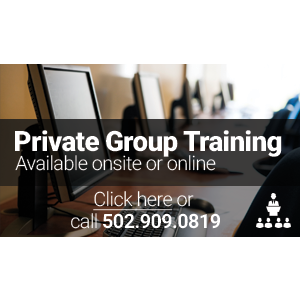
/Salary/by_Job/300s.png)
