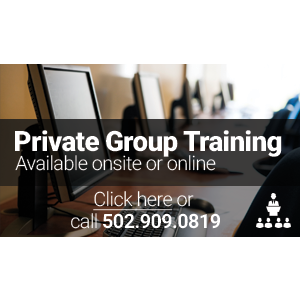Loading Classes

- Select A Vendor / Topic▼
- (ISC)²
- Acronis
- Apple
- Avaya
- AWS
- BMC
- Brocade
- Business Analysis
- Cisco
- Citrix
- Cloud Computing
- Cloudera
- CompTIA
- Dell SonicWALL
- FlexPod
- ForgeRock
- HPE
- IBM
- Juniper
- Microsoft
- NetApp
- Nutanix
- Palo Alto Networks
- Pivotal - Spring
- Red Hat
- Riverbed
- Salesforce
- SAP
- Symantec
- Veeam
- Veritas
- VMware
Search
- Choose Microsoft Path ▼
- Microsoft: Azure Training
- Microsoft: Certification Bootcamps
- Microsoft: Exchange Server Training
- Microsoft: Lync Server Training
- Microsoft: Office Training
- Microsoft: PowerShell Training
- Microsoft: Programming Training
- Microsoft: SharePoint Server Training
- Microsoft: Skype Training
- Microsoft: SQL Server Training
- Microsoft: System Center and Virtualization Training
- Microsoft: Visual Studio Training
- Microsoft: Windows Client Training
- Microsoft: Windows Server Training
or
- Choose Microsoft Certification ▼
- Microsoft Certified IT Professional (MCITP): Enterprise Messaging Administrator
- Microsoft Certified IT Professional (MCITP): SharePoint Administrator 2010
- Microsoft Certified Solutions Associate (MCSA): Office 365
- Microsoft Certified Solutions Associate (MCSA): SQL Server 2012
- Microsoft Certified Solutions Associate (MCSA): Windows 10
- Microsoft Certified Solutions Associate (MCSA): Windows 8
- Microsoft Certified Solutions Associate (MCSA): Windows Server 2008
- Microsoft Certified Solutions Associate (MCSA): Windows Server 2012
- Microsoft Certified Solutions Developer (MCSD): Azure Solutions Architect
- Microsoft Certified Solutions Developer (MCSD): SharePoint Applications
- Microsoft Certified Solutions Developer (MCSD): Web Applications
- Microsoft Certified Solutions Developer (MCSD): Windows Store Apps
- Microsoft Certified Solutions Expert (MCSE): Business Intelligence
- Microsoft Certified Solutions Expert (MCSE): Communication
- Microsoft Certified Solutions Expert (MCSE): Data Platform
- Microsoft Certified Solutions Expert (MCSE): Desktop Infrastructure
- Microsoft Certified Solutions Expert (MCSE): Messaging
- Microsoft Certified Solutions Expert (MCSE): Server Infrastructure
- Microsoft Certified Solutions Expert (MCSE): SharePoint
- Microsoft Certified Technology Specialist (MCTS): System Center 2012 Configuration Manager
- Microsoft Office Specialist (MOS)
- Microsoft Specialist
- Microsoft Specialist: Lync Depth Support Engineer
- Choose Microsoft: Windows Server Training Path ▼
- Active Directory Services with Windows Server (10969)
- Administering the Web Server (IIS) Role of Windows Server (10972)
- Administering Windows Server 2012 (20411)
- Configuring Advanced Windows Server 2012 Services (20412)
- Configuring and Troubleshooting Windows Server 2008 Active Directory Domain Services (6425)
- Configuring, Managing, Maintaining Windows Server 2008-based Servers (6419)
- Designing and Implementing a Server Infrastructure (20413)
- Implementing a Desktop Infrastructure (20415)
- Implementing an Advanced Server Infrastructure (20414)
- Implementing Desktop Application Environments (20416)
- Installing and Configuring Windows Server 2012 (20410)
- MCSA: Windows Server 2012 Boot Camp
- Server Virtualization with Windows Server Hyper-V and System Center (20409)
- Upgrading Your Skills to MCSA Windows Server 2012 (20417)
Upgrading Your Skills to MCSA Windows Server 2012 (20417)
New Age Technologies has been delivering Authorized Training since 1996. We offer Microsoft’s full suite of authorized courses including courses pertaining to Upgrading Your Skills to MCSA Windows Server 2012, SharePoint 2013 Business Intelligence, Programming in HTML5 with JavaScript and CSS3, Microsoft Office, Microsoft Exchange Server, and more. If you have any questions or can’t seem to find the Microsoft class that you are interested in, contact one of our Microsoft Training Specialists. Invest in your future today with Microsoft training from New Age Technologies.
✉ Microsoft Training Specialist | ☏ 502.909.0819

Current Promotion
- ENTER CODE "MICROSOFT15" @ CHECKOUT & RECEIVE 15% OFF OR REQUEST GIFT CARD EQUIVALENT
- Includes 12 Months of Exclusive Benefits
EXCLUSIVE BENEFIT:
This course includes a twelve-month subscription to these exclusive benefits:
- 12 months of anytime access to your course labs and lab environment
- 12 months of 24/7 access to mentoring via chat, email, and phone
- 12 months of on-demand access to indexed, searchable recordings of your Online Live class
- 12 months of unlimited retakes of your class
COURSE INFORMATION
Upgrading Your Skills to MCSA Windows Server 2012 (20417) Overview:
In the Upgrading Your Skills to MCSA Windows Server 2012 (20417) course, you will cover new features and functionality in Windows Server 2012 and Windows Server 2012 R2 including:
- Management
- Networking infrastructure
- Storage
- Access control
- Hyper-V
- High availability
- Identity federation
- Dynamic Access Control (DAC)
- failover clustering
- Microsoft Online Backup
- Changes with:
- Active Directory
- PowerShell
- Hyper-V
- Active Directory Federation Services (AD FS)
This course can assist you in your preparation for Exam 70-417: Upgrading Your Skills to MCSA Windows Server 2012.
Who Should Attend:
- Experienced Windows Server Administrators with experience working in a Windows Server 2008 or Windows Server 2008 R2 enterprise environment.
- Server Administrators carrying out day-to-day management and administrative tasks and want to update their skills and knowledge to Windows Server 2012
- Microsoft professionals who hold one or more of the following certifications and want to upgrade to MCSA: Windows Server 2012:
- MCSA: Windows Server 2008
- MCITP: Virtualization Administrator
- MCITP: Enterprise Messaging Administrator
- MCITP: Lync Server Administrator
- MCITP: SharePoint Administrator
- MCITP: Enterprise Desktop Administrator
Upgrading Your Skills to MCSA Windows Server 2012 (20417) Prerequisites:
Before attending this course, you must have:
- Experience with day-to-day Windows Server 2008 or Widows Server 2008 R2 system administration, management and maintenance tasks in an Enterprise environment
- Obtained the credential Microsoft Certified Solutions Associate (MCSA): Windows Server 2008 or have equivalent knowledge
- Experience with implementing and managing Active Directory technologies
- Experience with implementing and managing Windows networking technologies
- Understanding of basic virtualization and storage technologies
Upgrading Your Skills to MCSA Windows Server 2012 (20417) Objectives:
After successfully completing this course, you will be able to:
- Install and configure Windows Server 2012.
- Manage Windows Server 2012 by using Windows PowerShell.
- Manage storage in Windows Server 2012.
- Implement network services.
- Implement Remote Access.
- Implement Failover Clustering.
- Implement Hyper-V.
- Implement Failover Clustering with Hyper-V.
- Implementing secure data access for users and devices.
- Implement Active Directory Domain Services (AD DS).
- Implement Active Directory Federation Services (AD FS).
- Monitor and maintain Windows Server 2012.
Upgrading Your Skills to MCSA Windows Server 2012 (20417) Outline:
Module 1: Installing and Configuring Windows Server 2012
- Installing Windows Server 2012 R2
- Configuring Windows Server 2012 R2 and Windows Server 2012
- Configuring Remote Management for Windows Server 2012 R2 and Windows Server 2012
- Module 1 Labs: Install and Configure Servers Based on Windows Server 2012 R2
- Install Windows Server 2012 R2 Server Core
- Configure a Computer Running a Server Core Installation of Windows Server 2012 R2
- Configure Remote Management for Windows Server 2012 R2
Module 2: Managing Windows Server 2012 by Using Windows PowerShell
- Overview of Windows PowerShell
- Using Windows PowerShell to Manage AD DS
- Managing Servers by Using Windows PowerShell
- Module 2 Labs: Manage Servers Running Windows Server 2012 by Using Windows PowerShell
- Introductions to Windows PowerShell
- Manage AD DS by Using Windows PowerShell
- Manage Servers by Using Windows PowerShell
Module 3: Managing Storage in Windows Server 2012
- Storage Features in Windows Server 2012
- Configuring iSCSI Storage
- Configuring Storage Spaces in Windows Server 2012
- Configuring BranchCache in Windows Server 2012
- Module 3 Labs:
- Manage Storage for Servers Based on Windows Server 2012:
- Configure iSCSI Storage
- Configurea Redundant Storage Space
- Implement BranchCache:
- Perform Initial Configuration Tasks for BranchCache
- Configure BranchCache for Client Computers on the Branch Server
- Monitor BranchCache
Module 4: Implementing Network Services
- Implementing DNS and DHCP Enhancements
- Implementing IPAM
- Managing IP Address Spaces with IPAM
- NAP Overview
- Implementing NAP
- Module 4 Labs: Implement Network Services
- Configure DHCP and DNS Features
- Configure IP Address Management
- Configure NAP
- Verify the NAP Deployment
Module 5: Implementing Remote Access
- Remote Access Overview
- Implementing DirectAccess by Using the Getting Started Wizard
- Implementing and Managing an Advanced DirectAccess Infrastructure
- Implementing VPN
- Module 5 Labs: Implement DirectAccess
- Configure the DirectAccess Infrastructure
- Configure the DirectAccess Clients
- Verify the DirectAccess Configuration
Module 6: Implementing Failover Clustering
- Overview of Failover Clustering
- Implementing a Failover Cluster
- Configuring Highly-Available Applications and Services on a Failover Cluster
- Maintaining a Failover Cluster
- Implementing a Multisite Failover Cluster
- Module 6 Labs: Implement Failover Clustering
- Configuring a Failover Cluster
- Deploy and Configure a Highly-Available File Server
- Validate the Deployment of the Highly-Available File Server
- Configure Cluster-Aware Updating on the Failover Cluster
Module 7: Implementing Hyper-V
- Configuring Hyper-V Servers
- Configuring Hyper-V Storage
- Configuring Hyper-V Networking
- Configuring Hyper-V Virtual Machines
- Module 7 Labs: Implement Hyper-V
- Install the Hyper-V Server Role
- Configure Virtual Networking
- Configure a Virtual Machine
Module 8: Implementing Failover Clustering with Windows Server 2012 R2 Hyper-V
- Overview of the Integration of Hyper-V Server 2012 with Failover Clustering
- Implementing Hyper-V Virtual Machines on Failover Clusters
- Implementing Windows Server 2012 Hyper-V Virtual Machine Movement
- Implementing Hyper-V Replica
- Module 8 Labs: Implement Failover Clustering with Hyper-V
- Configure Hyper-V Replicas
- Configure a Failover Cluster for Hyper-V
- Configure a Highly Available Virtual Machine
Module 9: Implementing Secure Data Access for Users and Devices
- Dynamic Access Control Overview
- Implementing DAC Components
- Implementing DAC for Access Control
- Implementing Access-Denied Assistance
- Implementing and Managing Work Folders
- Module 9 Labs: Implement Secure File Access
- Prepare for DAC Deployment
- Implement DAC
- Validate and Remediate DAC
- Implement Work Folders
Module 10: Implementing AD DS
- Deploying AD DS Domain Controllers
- Configuring AD DS Domain Controllers
- Implementing Service Accounts
- Implementing Group Policy in AD DS
- Overview of Windows Azure Active Directory
- Maintaining AD DS
- Module 10 Labs:
- Implement Active Directory Domain Services:
- Deploy a Read Only Domain Controller
- Implement Service Accounts in AD DS
- Troubleshoot and Maintain Active Directory Domain Services:
- Troubleshoot Group Policy
- Maintain AD DS
Module 11: Implementing AD FS
- Overview of AD FS
- Deploying AD FS
- Implementing AD FS for a Single Organization
- Deploying AD FS in a Business-to-Business Federation Scenario
- Implementing Web Application Proxy
- Implementing Workplace Join
- Module 11 Labs: Implement AD FS
- Install and Configure AD FS
- Configure an Internal Application for AD FS
- Configure AD FS for Federated Business Partner
- Implement Web Application Proxy
- Perform a Workplace Join
Module 12: Monitoring and Maintaining Windows Server 2012
- Monitoring Windows Server 2012
- Implementing Windows Server Backup
- Implementing Server and Data Recovery
- Module 12 Labs: Monitor and Maintain Windows Server 2012
- Configure Centralized Monitoring
- Back Up Windows Server 2012
- Restore Files by Using Windows Server Backup
Average Salary for Skill: System Administration
Share
-
- All Classes
- Online Live
- Classroom
- Select A Location ▼
- Atlanta, GA
- Boston, MA
- Chicago, IL
- Dallas, TX
- Morristown, NJ
- New York, NY
- Raleigh, NC
- San Jose, CA
- Washington, DC
- Self-Paced
- Guaranteed To Run
- $2,895.00
- 05/16/2016 - 05/20/2016
08:30 AM - 04:30 PM (EST)
Online LiveRegister - 05/23/2016 - 05/27/2016
08:30 AM - 04:30 PM (PST)
Santa Clara, CA - Great America Pkwy
Instructor OnsiteRegister - 05/23/2016 - 05/27/2016
08:30 AM - 04:30 PM (PST)
Online LiveRegister - 06/06/2016 - 06/10/2016
08:30 AM - 04:30 PM (EST)
Morristown, NJ - Speedwell Ave
Instructor OnsiteRegister - 06/06/2016 - 06/10/2016
08:30 AM - 04:30 PM (EST)
Online LiveRegister - 06/13/2016 - 06/17/2016
08:30 AM - 04:30 PM (CST)
Irving, TX - W John Carpenter Fwy
Instructor OnsiteRegister - 06/13/2016 - 06/17/2016
08:30 AM - 04:30 PM (CST)
Online LiveRegister - 06/20/2016 - 06/24/2016
08:30 AM - 04:30 PM (EST)
Online LiveRegister - 06/20/2016 - 06/24/2016
08:30 AM - 04:30 PM (EST)
Arlington, VA - N. Glebe Road
Instructor OnsiteRegister - 06/27/2016 - 07/01/2016
08:30 AM - 04:30 PM (EST)
Online LiveRegister - 06/27/2016 - 07/01/2016
08:30 AM - 04:30 PM (EST)
Atlanta, GA - Galleria Parkway SE
Instructor OnsiteRegister - 07/12/2016 - 08/04/2016
02:00 PM - 05:00 PM (EST)
Online LiveRegister - 07/18/2016 - 07/22/2016
08:30 AM - 04:30 PM (CST)
Schaumburg, IL - McConnor Pkwy
Instructor OnsiteRegister - 07/18/2016 - 07/22/2016
08:30 AM - 04:30 PM (CST)
Online LiveRegister - 07/18/2016 - 07/22/2016
08:30 AM - 04:30 PM (EST)
New York, NY - State Street Plaza
Instructor OnsiteRegister - 07/25/2016 - 07/29/2016
08:30 AM - (EST)
Cary, NC - Regency Pkwy
Instructor OnsiteRegister - 07/25/2016 - 07/29/2016
08:30 AM - 04:30 PM (EST)
Online LiveRegister - 08/01/2016 - 08/05/2016
08:30 AM - 04:30 PM (EST)
Online LiveRegister - 08/01/2016 - 08/05/2016
08:30 AM - 04:30 PM (EST)
Burlington, MA - Burlington Mall Rd
Instructor OnsiteRegister - 08/08/2016 - 08/12/2016
08:30 AM - 04:30 PM (EST)
Online LiveRegister - 08/15/2016 - 08/19/2016
08:30 AM - 04:30 PM (PST)
Santa Clara, CA - Great America Pkwy
Instructor OnsiteRegister - 08/15/2016 - 08/19/2016
08:30 AM - 04:30 PM (PST)
Online LiveRegister - 08/29/2016 - 09/02/2016
08:30 AM - 04:30 PM (EST)
Arlington, VA - N. Glebe Road
Instructor OnsiteRegister - 08/29/2016 - 09/02/2016
08:30 AM - 04:30 PM (EST)
Online LiveRegister - 09/12/2016 - 09/16/2016
08:30 AM - 04:30 PM (CST)
Online LiveRegister - 09/12/2016 - 09/16/2016
08:30 AM - 04:30 PM (CST)
Irving, TX - W John Carpenter Fwy
Instructor OnsiteRegister - 09/26/2016 - 09/30/2016
08:30 AM - 04:30 PM (CST)
Online LiveRegister - 09/26/2016 - 09/30/2016
08:30 AM - 04:30 PM (CST)
Schaumburg, IL - McConnor Pkwy
Instructor OnsiteRegister - 10/04/2016 - 10/27/2016
02:00 PM - 05:00 PM (EST)
Online LiveRegister
+ Show More Classes
- 05/16/2016 - 05/20/2016